How to Delete a Property in Google Analytics: Step-by-Step Guide
Monitoring your online platforms through Google’s analytics feature can be helpful in crafting strategic business decisions. However, there may come a time when you no longer need to track specific components such as a property on Google Analytics. For such instances, removing the said property becomes important to ensure clear and focused data.
Eliminating a property from your Google’s analytics can be a challenging task if you are not familiar with navigating through Google’s interface. This task involves going through a series of steps, and even a slight error can lead you down an incorrect pathway. Therefore, understanding the process is crucial.
This article aims to take you through the step-by-step process of successfully deleting a property from Google’s analytics tool. While the task may seem daunting, we believe that with clear guidelines, it can be managed smoothly and effortlessly.
Please note: It’s also worth noting so as not to cause any confusion, that ‘property’ within Google Analytics refers to a website, mobile application, or a device like a kiosk or point-of-sale system, in other words, the ‘property’ is whatever set of data you want to keep separate from other data.
Exploring the World of Google Analytics and Its Dimensions
Google Analytics is an incredibly powerful tool that allows website owners to understand their web traffic. From understanding who is visiting your website, to what content they are engaging with, Google Analytics provides valuable insights that can drive business success. Central to this are Google Analytics dimensions, which are essentially the categories of data that Google collects about your website and its visitors.
A deeper understanding of Google Analytics is necessary for making the most out of this resource. One must not only know how to navigate and interpret the various reports provided, but also how to effectively manage and modify the properties within the platform. In Google Analytics, ‘properties’ are meant in a dual sense. Firstly, they signify the different websites you have added to your Analytics account. Secondly, properties are piecemeal bits of information collected for the purpose of analytics, such as session duration, bounce rate, etc.
Managing Properties in Google Analytics
Within the Google Analytics interface, each property has its settings which can be customized accordingly to meet your specific needs. Property settings might involve adding or removing data collection, adjusting the timezone of data reporting, and so on. Each change you make to a property can significantly impact the information you are able to gather about your website’s performance.
It’s also important to remember that, at times, you might need to delete property from Google Analytics account. When you eliminate a property, all the data that is associated with that property will be permanently erased. Therefore, before deleting, ensure to export any vital data that you might require later. Remember, once a property is deleted, the action cannot be reversed.
Google Analytics is a behemoth that can be tamed with a good understanding of its properties. Getting acquainted with its quirks and features is the first step towards proficient management of your website’s data.
Understanding Google Analytics
Google Analytics is a powerful and widely-used service from Google that provides statistics and analytical instruments for digital marketers and website administrators. It tracks and reports website traffic, facilitating an in-depth understanding of the user interactions on a website.
Being a feature-rich tool, Google Analytics equips businesses with the capability to optimise their digital strategies. With the data it generates, businesses can analyse the behaviour of visitors, measure conversions and sales, and make informed decisions for boosting their online presence.
The key features of Google Analytics
- User Analysis: This tool helps to identify the demographics, interests, and behaviour of website visitors. This information can be valuable for businesses to target the right audience.
- Acquisition Reports: Google Analytics provides data about the sources from which users are coming to the website. This insights from different channels such as organic search, social networks, direct visits, or referral sites.
- Behaviour Reports: These reports demonstrate the behaviour of users on the site, like the pages they visit, the duration of each visit, and the content they interact with.
- Conversion Tracking: With this feature, businesses can track the path users take towards a conversion or sale, identifying what works and what doesn’t in the conversion process.
Given the extensive capabilities of Google Analytics, it is crucial for users to manage their properties within the tool effectively. Occasionally, a property might need to be removed, and understanding the method to do so is part of managing one’s digital assets effectively.
| Aspect | Description | Deleting a Property in Google Analytics | Benefits | Considerations |
|---|---|---|---|---|
| Property Deletion | Deleting a property in Google Analytics involves permanently removing a specific website or app from your Google Analytics account. | – Navigate to Property Settings. – Select Property Settings and scroll to the bottom to find the “Property Deletion” section. | – Cleans up your account by removing unneeded or unused properties. – Simplifies property management in your account. | – Irreversible process – deleted property data cannot be recovered. – Careful consideration is essential to avoid data loss. |
| Data Retention | Deleted properties in Google Analytics retain data for a specific period before being permanently removed, allowing time for data recovery if needed. | – Google Analytics retains deleted property data for 35 days. – Data can be exported during this period if necessary. | – Data retrieval window for unexpected situations or data backup. – Facilitates data export for future reference. | – The 35-day data retention window is fixed and cannot be extended. – Data exported during this period should be securely stored. |
| Deleted Property Data | Data from a deleted property is no longer accessible in your Google Analytics account, including reports, configurations, and historical data. | – All historical data, configurations, and reports associated with the property are permanently removed. – No longer visible in your Google Analytics account. | – Streamlines your Google Analytics account, removing clutter. – Enhances performance by reducing the amount of data to manage. | – Ensure you have backup or exported data for reporting or analysis. – Carefully select properties for deletion to avoid unintended data loss. |
| Property Re-Creation | After deleting a property, you can create a new property for the same website or app, starting fresh with a clean slate for tracking and analysis. | – Re-create a property for the same website or app. – Start collecting data and configuring settings from scratch. | – Initiates a new data collection process for the same property. – Allows a fresh approach to property tracking and analysis. | – Re-creation involves setting up tracking code and configurations again. – Historical data from the previous property is not available. |
| Data Ownership | Data ownership and responsibility for a deleted property shift from the account holder to Google, ensuring compliance with data privacy and security. | – Data responsibility is transferred to Google after property deletion. – Google follows its data retention and privacy policies. | – Reduces data-related liability for the account holder. – Complies with data privacy regulations and security standards. | – Users should still ensure data privacy during the data retention period. – Data access and retrieval are limited after deletion. |
The Role and Merits of Properties in Google’s Web Analytics Platform
Any conversation about how to manage and optimize an online presence wouldn’t be complete without discussing Google’s web analytics platform, termed simply Google Analytics. As a crucial tool for any website owner, understanding the different facets of Google Analytics is instrumental to success. One of the important aspects of Google analytics is the concept of ‘Properties.’
‘Properties’ in Google Analytics refers to the particular websites or mobile apps that you’re monitoring with the platform. It signifies the digital spaces you own and are trying to track. Each property gets its unique tracking ID, which helps to collect and process information separately for each digital space.
Why Properties Matter in Google Analytics
Without establishing properties in Google Analytics, you would have no way of segmenting your data. Every tweet, click, or download from any of your digital spaces would be lumped together. This would present a messy, unorganized, and definitely unanalyzable datapool. And that’s where the necessity of properties comes in.
By creating different properties for different websites or apps, you can segment your data. This allows you to do more specific, meaningful analysis. You can understand and compare the performance of your different sites or apps, evaluate results from various digital marketing strategies, or even track user behaviour on different sections of your site.
- Performance comparison: Let’s say you have two websites – one for your business blog and another for your e-commerce store. By creating different properties for these two, you can compare which one garners more traffic, has more user engagement or is more successful in driving conversions.
- Strategy evaluation: If you’re running different marketing strategies on different platforms – email marketing for one site and social media campaigning for another, for instance – separate properties will let you understand which strategy is working better.
- Behaviour tracking: In case of a single website with multiple sections, creating properties for each section can let you track user behaviour more effectively. You can understand which sections users prefer, how they interact with each section, and optimize accordingly.
So, the implication is clear – if you’re using Google Analytics and not making full use of properties, you’re missing out on the chance to make powerful, data-backed decisions to elevate your online presence.
The Grounds for Removing a Property in Google’s Analytical Tools
There are several situations where you might consider removing a property in Google’s web analytics service. Consider this analytical tool as a customizable dashboard for your website. Each property represents tracked data from a particular site. Hence, deleting a property essentially means you’re choosing to stop collecting certain data about your website’s users and their behavior.
Now, why would you need to do this? Let’s explore some scenarios.
Reasons Behind Erasing a Property from Google’s User Data Tracking Service
Restructuring Your Business: If you’re closing down a specific website or portion of your business, you would want to delete analytics property dashboard. There’s no need to continue tracking data that will no longer be pertinent or helpful for your decision-making.
Mistakes or Errors: You may have accidentally created multiple properties for the same website. This can create confusion viewing collected data, so it’s beneficial to delete the duplicate properties.
For improved data management: If you’ve recently overhauled your website and altered its structure significantly, you may wish to start fresh with new tracking properties. In this case, you would remove outdated properties associated with the previous website structure.
- To Comply with Privacy Laws: New or updated laws and regulations related to privacy and user data are another compelling reason to delete analytics property. Certain regions and demographics have strict rules regarding the gathering of user data. You should be cautious not to violate these restrictions.
- Cleaning Up Unused Properties: Lastly, you might just be looking to clean up clutter from your analytics dashboard. Unused properties can make it difficult to focus on the important data from active properties, so erasing properties from inactive or low-priority websites can help streamline your dashboard.
The Consequences of Eliminating a Property in Digital Analytics Tools
When contemplating the elimination of a property from your digital analytics tool, such as Google Analytics, it’s crucial to understand the significant ramifications this action could entail. This decision should not be made lightly due to the comprehensive and enduring impact it may have on your data tracking and analysis.
A property, in the realm of digital analytics, serves as the collection point for data from a specific website, mobile application, or other digital platforms. Therefore, when a property is removed, the access to specific and valuable data is lost, potentially impacting the insights gained and decisions made based on that data.
Key Effects of Removing a Property
Here are the key significant consequences that every data analyst should consider before deciding to eliminate a property:
- Data Loss: Perhaps the most significant impact is the permanent loss of historical data. This data cannot be retrieved after deletion. It’s essential to highlight that this could lead to a gap in your data analysis, potentially impacting your understanding of your audience’s behavior and engagement metrics over a certain period.
- Reporting Limitations: With the removal of a property, your ability to generate reports based on the deleted property’s data will cease. This includes standard reports, custom reports, and dashboards. Consequently, your data-driven decision-making process might be hindered.
- Altered Comparisons: Removing a property can disrupt longitudinal studies or comparisons. If you are accustomed to comparing the current data with the historical data from the removed property, you will lose this ability, potentially affecting your strategic planning.
- Impact on Linked Tools: If your property is linked with other Google tools, such as Google Ads, any associations with the property will be disconnected. This lack of connection could influence overall tracking performance.
Considering these outcomes, it is recommended to double-check and validate your need to delete analytics property platform. If retaining access to historical data and keeping intact your reporting and analysis capabilities are factors of utmost importance to your business, it would be wise to consider alternatives like un-linking or pausing a property instead of irreversible deletion.
Procedure to Remove a Site from Google Analytics
Are you wondering how to take off a site from your Google Analytics account? Erasing an unwanted website or a property from your Google Analytics data can be quite essential for maintaining clean and relevant data. It’s a three-step process that involves, going to the admin section, locating the right property and finally hitting the ‘trash can’ icon to delete it.
The below guide will provide you with a comprehensive approach to eliminate a site from Google Analytics. Although it seems quite straightforward, it could sometimes feel a little overwhelming because of the various options available. So, let’s delve right in without waiting anymore!
Instructions to Eliminate a Site from Google Analytics
- Navigate to Google Analytics on your web browser and log into your account using your credentials.
- Once logged in, go to the Admin section on the left-hand side at the bottom and click to open.
- In the Admin panel, you’ll find three columns named Account, Property and View. Go to the Property column.
- Select the property or the website you want to erase from the dropdown menu in the Property section.
- Once the property is chosen, scroll down and locate the Property Settings option and click on it.
- As you enter the Property Settings, scroll down to the bottom till you find the Move to Trash Can button. Click on it.
- A confirmation pop-up will appear asking if you’re sure about deleting the property. Click on Delete Property and the site will be removed from your Google Analytics account.
Please remember, once removed, the property cannot be retrieved back. So, make sure to export all the data and reports related to the site before proceeding with property deletion. Equipped with these steps, managing your Google Analytics data will surely be a breeze!
An Exploration of Your Google Analytics Dashboard
Google Analytics is a powerful tool that provides insightful data about your website’s performance and visitors’ behavior. Knowing how to navigate through its dashboard is crucial to make the most out of this rich resource. Let’s take a tour around this platform to familiarize ourselves with its features.
Whether you’re a seasoned Analytics user or a newcomer, it’s always beneficial to familiarize yourself with the dashboard’s layout. By understanding its structure, you’ll be able to find the information you need quickly and easily.
A Initial Overview of Google Analytics Dashboard
The dashboard is divided into several sections to make it easier for users to locate specific information. These include Realtime, Audience, Acquisition, Behavior, and Conversions. Each section is dedicated to a unique aspect of your data, and understanding how they work will provide a clearer picture of your website’s performance.
Realtime shows you live data about your site’s current visitors, while Audience digs deeper into the demographics, interests, and behavior of your site’s visitors. Acquisition highlights where your traffic is coming from, pinpointing the source of your visitors. The Behavior segment provides insights on how users interact with your site, including the pages they visit and the actions they take. Lastly, Conversions shows how well your site is achieving its goals, such as form submissions or purchases.
- Use the Realtime section for quick data on your users’ current interaction with your website.
- The Audience section is your key to understanding your visitors’ characteristics and behaviours.
- Uncover the origin of your traffic in the Acquisition section.
- Learn how your visitors act on your website through the Behavior section.
- Understand your site’s goal achievements with the help of Conversions section.
With this guide, navigating through Google Analytics Dashboard can become less daunting and more insightful. Remember that understanding this platform, including knowing how to remove an attribute in website analysis tool, is essential to analyse and improve your website’s performance.
FAQ: How to Delete a Property in Google Analytics
How can I delete a Google Analytics 4 (GA4) property?
To delete a GA4 property in Google Analytics, follow these steps:
- Sign in to your Google Analytics account.
- Click on the property you want to delete.
- Go to the “Admin” section.
- In the Property column, click “Data Streams.”
- Select the data stream you want to delete.
- Click “Delete Data Stream” and confirm the deletion.
Can I restore a property that I moved to the trash in Google Analytics?
Yes, you can restore a property that you moved to the trash in Google Analytics within 35 days. After moving it to the trash, you have a 35-day window during which you can retrieve the property.
What happens to the data associated with a property when it’s deleted?
When you delete a property in Google Analytics, the associated data is permanently deleted. It’s important to ensure you have a backup of any data you want to retain before initiating the deletion.
What happens when you delete a Google Analytics account?
When you delete a Google Analytics account, all the properties, views, and associated data within that account are permanently deleted. Be cautious, as this action is not reversible.
Can I retrieve any historical data after it’s been deleted in Google Analytics?
No, once data is deleted in Google Analytics, including properties, views, and associated data, it cannot be retrieved or restored. It’s permanently lost.
Can I move a property to the trash and restore it later in Google Analytics?
Yes, you can move a property to the trash in Google Analytics, and within 35 days, you have the option to restore it. However, after this period, the property and its data are permanently deleted.
What steps should I follow to delete a Google Analytics property?
To delete a Google Analytics property, log into your account and access the “Admin” section. From there, select the property you wish to delete and click on “Move to Trash Can” under “Property Settings.” This action will delete a Google Analytics property permanently. Once you delete a Google Analytics property, you will lose all associated data, so ensure you’ve exported what you need.
Where can I find the “Move to Trash Can” option in Google Analytics?
In Google Analytics, the “Move to Trash Can” option can typically be found in the settings or property information section, depending on whether you are dealing with a Universal Analytics property or a GA4 (Google Analytics 4) property. It allows you to initiate the deletion process.
Can I delete a Google Analytics account?
Yes, you can delete a Google Analytics account. To do this, go to your account settings and choose the account you want to delete. Click on the “Account Settings” and at the bottom left, you’ll see the “Move account to trash can” option.
What happens when I delete a Google Analytics property?
When you delete a Google Analytics property, all associated data, reports, and settings for that property will be permanently deleted.
How to delete a GA4 property in Google Analytics?
To learn how to delete a GA4 property, sign in to your Google Analytics account and go to the “Admin” panel. Select the GA4 property you wish to remove and under “Property Settings,” click on “Move to Trash Can” to begin the process. Make sure you understand how to delete a GA4 property, as once you delete it, the data cannot be recovered. Follow these steps to ensure you know how to delete a GA4 property correctly.
How do I restore a deleted property in Google Analytics?
You can restore a deleted property within 35 days by going to the “Trash Can” in your account settings and selecting the property you want to restore.
Can an account have multiple properties in Google Analytics?
Yes, a Google Analytics account can have multiple properties, allowing you to track data from different sources or websites within the same account.
How long does it take to permanently delete data in Google Analytics?
Data in Google Analytics is permanently deleted 35 days after being moved to the “Trash Can.”
How to delete properties in Google Analytics without losing data?
If you want to know how to delete properties in Google Analytics, you first need to navigate to the “Admin” section of your account. Choose the property you wish to delete under “Property Settings.” To safely proceed with how to delete properties in Google Analytics, ensure you’ve backed up any critical data, as the deletion will be permanent. Understanding how to delete properties in Google Analytics ensures you manage your account efficiently.
Is there a way to retrieve any historical data after it’s been permanently deleted?
No, once data has been permanently deleted in Google Analytics, it cannot be retrieved.
What is the purpose of the “Trash Can” in Google Analytics?
The “Trash Can” in Google Analytics is where deleted properties and accounts are temporarily stored for 35 days before being permanently deleted.
How do I initiate the data deletion request in Google Analytics?
Data deletion requests in Google Analytics can be made by contacting Google through the email provided in your account settings.
Google Analytics how to delete a property efficiently?
If you’re searching for “Google Analytics how to delete a property,” the steps are simple. First, access your “Admin” panel, select the property you want to delete, and click on “Property Settings.” In “Google Analytics how to delete a property,” make sure to confirm the deletion, as this action cannot be undone. Now you know the process for “Google Analytics how to delete a property.”
Where can I find a guide on how to delete properties and data in Google Analytics?
You can find a guide on how to delete properties and data in Google Analytics on the Google Analytics Help Center or through Google Analytics support resources.
How can I interpret data in Google Analytics Dashboard?
Interpreting data in Google Analytics Dashboard involves understanding what each metric represents. For example, “Users” refers to people who have had at least one session on your website, while “Sessions” are the total number of visits. “Bounce rate” is the proportion of users who left your site after viewing only one page. “Pages/Session” indicates the average number of pages viewed per session.
Yes, you can share your Google Analytics Dashboard with others. Click on the “Share” button at the top of the dashboard and you can either send a link via email or share a template link which allows others to add your dashboard configuration to their own Google Analytics.
How do I delete property from Google Analytics?
To delete property from Google Analytics, log into your Analytics account and select the property you want to remove. Navigate to the “Admin” section and find the “Property Settings” where you can choose to delete property from Google Analytics. Once you delete property from Google Analytics, it will be permanently removed, so make sure you have exported any necessary data beforehand.
How can I find the overview of my website traffic on Google Analytics?
You can find an overview of your website traffic by navigating to the ‘Audience’ section on your Google Analytics Dashboard. This section provides you with information on how many users visit your website, the number of sessions, page views, unique page views, average session duration, and bounce rate.
Where can I get information about the sources from where my website traffic is coming?
The acquisition section on Google Analytics Dashboard provides information on the sources of your website traffic. To access this section, click on ‘Acquisition’ on the left-side menu, then click on ‘Overview’. Here, you can see the channels, source/medium, referrals, etc., from where your traffic is coming.
How to remove a property from Google Analytics permanently?
To learn how to remove a property from Google Analytics permanently, start by logging into your account and navigating to the “Admin” section. Select the property you want to remove, then go to “Property Settings” and choose the option to move it to the Trash Can. Once you confirm, this is how to remove a property from Google Analytics, and the action is final after 35 days.
© PhoenixProject, with full or partial copying of the material, a link to the source is required.
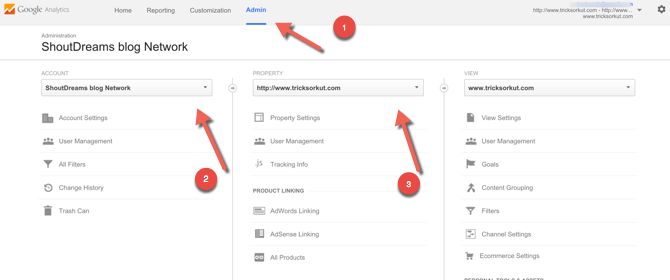
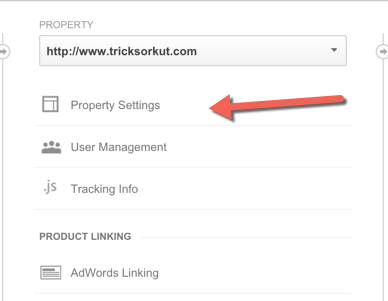
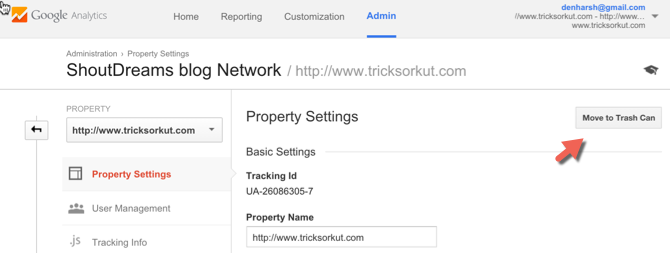
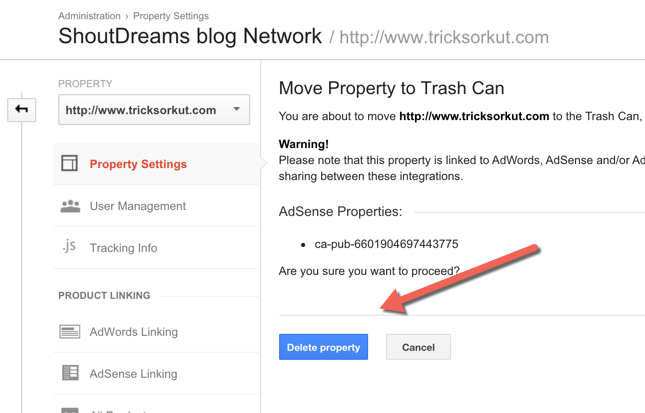

Comments: 0