How to Set Up Google Analytics: A Step-by-Step Guide
How to Set Up Google Analytics: A Step-by-Step Guide
In the current era of digital dominance, monitoring the efficiency of your online site and comprehending your users’ journey is paramount. This is where Google’s web analytics solution, primarily recognized as Google Analytics, plays a vital role. Numerous businesses rely on this highly effective tool to gain critical insights into their website’s performance, user behavior, conversion rate and much more. However, setting up this digital tool can be a cumbersome task for beginners. This article aims to provide a step-by-step guide to configuring Google’s web analytics tool, making the task absolutely uncomplicated.
The digital landscape requires businesses to stay updated with their online visitor’s behavior and preferences. Understanding where they come from, what they like, and how they interact with your website helps in improving your online strategies. Google’s online analytics tool is the perfect solution for this, offering a detailed breakdown of your numeric traffic data. However, proper utilization of this tool necessitates accurate setup.
This comprehensive guide will cover not only how to initialize and configure this very important Google product, but also tips on how to effectively decode the data it provides to optimize your business growth. Setting up Google Analytics doesn’t have to be a daunting process. With rational understanding and correct steps, it contributes significantly towards improved web performance.
Comprehensive Instructions to Configure Google Analytics
Setting up Google Analytics effectively can be an outstanding way to comprehend and analyze the traffic of your website. Although it may appear daunting at first, with a step-by-step guide, you can easily realize this task in manageable pieces. This tutorial ensures that you understand all the necessary procedures to successfully connect Google Analytics with your site.
Before you begin, you should have a Google account and own an active website for which you’d like to track data. Owning an active Gmail account would be the easiest way to access Google services. If you don’t have a Gmail account yet, you may need to create one.
The Procedure to Successfully Implement Google Analytics
- First things first, sign in to your Google account and navigate to Google Analytics. Choose the ‘Start measuring’ option to begin.
- Next, you will need to create an account within the Google Analytics domain. Give it a descriptive name which will allow you to identify this particular data set easily in the future. Note that you can manage multiple websites under one account if necessary.
- Now you’re set to configure your new Google Analytics property. This typically represents one website. You’ll provide a name, choose the correct reporting time zone, and select the currency you’d like your reports to be in.
- This step involves inserting tracking info. You need to pick the correct category, whether it’s a website or a mobile app. You’ll then put in your website name and URL, choose your industry, and select your time zone.
- Finally, you need to accept the terms of service provided by Google Analytics. Once this is done, you’ll get a tracking ID that will link your website to Google Analytics. Copy this ID and paste it into your website’s code, or use it to configure a Google Analytics plugin if you’re using a CMS like WordPress.
With everything set correctly, Google Analytics will begin collecting data from your website. Remember to check your Google Analytics dashboard regularly to understand the ins and outs of your website data.
The strength of Google Analytics lies in its ability to give you in-depth data about who visits your website, how they get there, and what they do once they’re on your site. Utilizing this tool efficiently can provide you with the insights necessary to improve your site and increase the traffic to it.
Appreciating the Significance of Tools like Google Analytics
When it comes to managing and growing an online business, understanding your audience’s behavior and preferences can be a powerful tool. One of the most effective ways to gather this information and make informed decisions is by using detailed, data-driven insights from platforms such as Google’s popular web analytics service.
The value of this web analytics platform cannot be overstated. With it, you get to truly understand the interactions of users on your site, their demographics, their preferred content and what actions they’re taking. This information is crucial in competitively positioning your brand and improving user experience.
Key Benefits of Utilizing Web Analytics Tools
Improved Decision Making: By analyzing the user data collected, you can make informed decisions about the direction of your business. For instance, discovering which pages or products users are most interested in can guide your future content or product development.
Boosted Marketing Efficiency: This digital tool enables businesses to measure the effectiveness of their marketing efforts, allowing for modifications and improvements. Knowing how well different campaigns perform can help you direct resources effectively and increase return on investment.
Enhanced User Experience: By understanding the behaviors and preferences of your audience, you can tailor your website’s content and layout to better meet their needs. This can lead to increased user engagement and conversion rates.
- Knowledge of Audience: Web analytics platforms provide demographic information along with user behavior, giving valuable insights into your audience’s interests and preferences.
- Invaluable Feedback: They help understand how changes to your site or product affect user behavior, providing valuable feedback on what works and what doesn’t.
- Increased Conversion: These tools can help identify areas of your site that are preventing conversions and provide data-driven insights on how to resolve such issues, potentially boosting your bottom line.
Indeed, the importance of web analytics tools, particularly Google’s offering, cannot be overstated. They give you a deeper understanding of your users, empowering you to make effective changes which can drive growth for your online business.
Setting Up a New Account on Google Analytics Account
Are you considering establishing a presence on Google Analytics? If yes, the procedure for setting up an account can be straightforward and quite simple. Before proceeding with the process, it’s essential to understand that Google Analytics provides you with essential data relevant to your website. This includes information about visitors, traffic sources, online content interaction, and much more.
For you to set up an account on Google Analytics effectively, you first need to have a Google account. If you already have one, you can simply sign in, and if you don’t, you’ll have to create one. Having a Google account is crucial as it gives you access to all Google products, including Google Analytics.
Steps to Launching a Google Analytics Account
- Access Google Analytics: Once you’re in possession of a Google account, navigate to the Google Analytics website and click on “Start measuring”.

- Account Setup: In the new page that opens, enter a preferred name for your account. This is the name you will use to identify this Google Analytics account when you start tracking multiple websites.
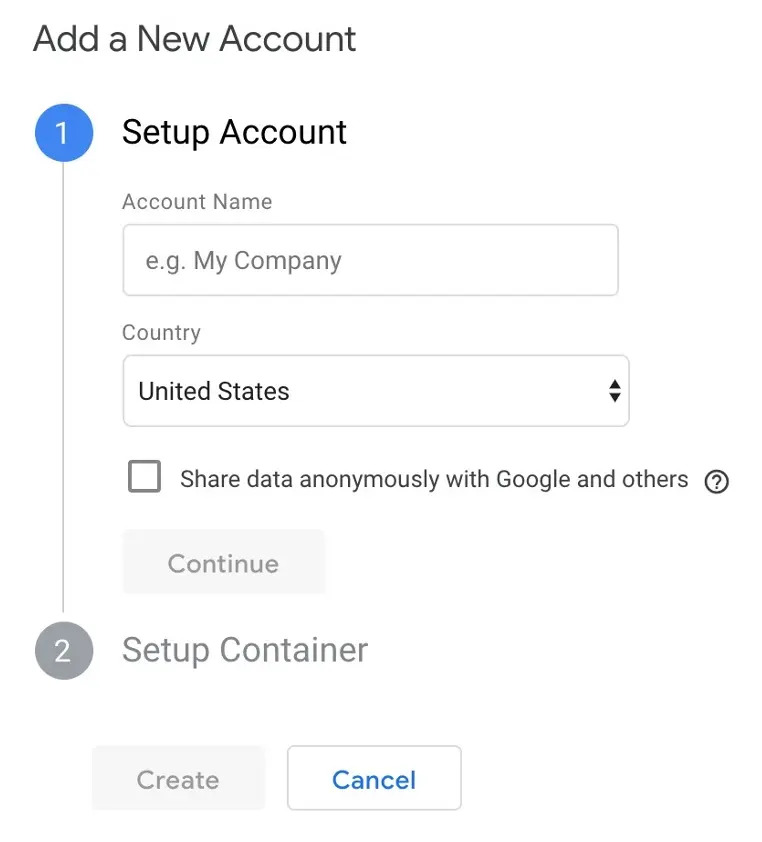
- Property Setup: Now it’s time to set up a “Property”. A property in Google Analytics represents your website or app and is the collection point in Analytics for the data from your site or app.
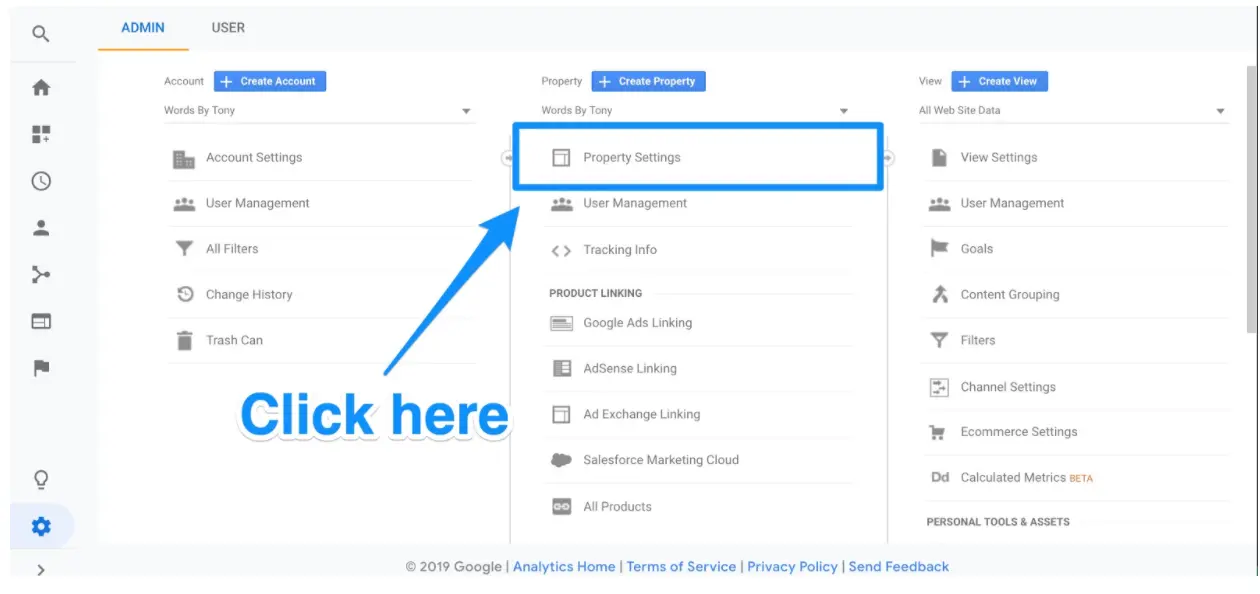
- Reporting Time Zone: Choose your country and the appropriate time zone. This is where the data will be stored.
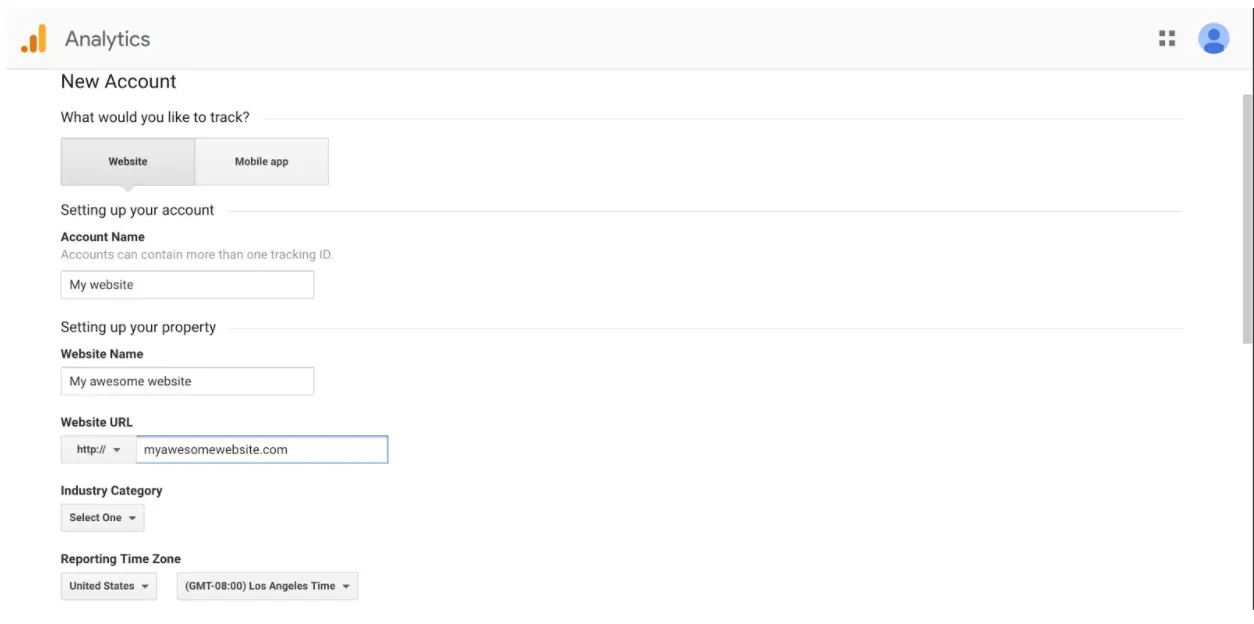
- Data Sharing Settings: Select which data you want to share with Google and other services.
- Tracking Info: Once all steps are complete, Google Analytics will provide you with a tracking ID. This is the ID you will use for your website.
In conclusion, setting up a Google Analytics account doesn’t have to be intimidating. Instead, it can be a straightforward process that requires a few steps. Just make sure you possess a Google account, and the rest will be a breeze. Once you’re set up, you’ll be ready to use Google’s powerful tracking and website analysis tools.
Setting Up Google Analytics: A Step-by-Step Comparison
| Aspect | Description | Steps to Set Up Google Analytics | Benefits | Considerations |
|---|---|---|---|---|
| Account Creation | Begin by creating a Google Analytics account that will serve as the central hub for your tracking data. | 1. Sign in to Google Analytics. 2. Click “Start for free.” 3. Complete the sign-up process. | – Centralized data management. – Access to Google’s analytics platform. | – Google Account required. – Ensure data privacy and security. |
| Property Setup | Create a property within your Google Analytics account, representing your website or app to track. | 1. Click “Admin” in your Google Analytics account. 2. Select “Create Account.” 3. Follow the prompts to set up a property. | – Organized data tracking for different websites or apps. – Clear separation of data. | – Proper naming and configuration are crucial. – Multiple properties may require separate tracking codes. |
| Tracking Code | Obtain a tracking code unique to your property and implement it on your website or app for data collection. | 1. Find your tracking code in the property settings. 2. Add the code to your website or app. | – Data collection for analysis. – Conversion tracking for marketing insights. | – Code implementation may require technical expertise. – Periodic code review to ensure data accuracy. |
| Data Views | Create views to filter and segment your data, enabling more focused analysis of user interactions. | 1. In the Admin section, click “Create View” under the property. 2. Customize view settings. | – Focused data analysis. – Separate views for different teams or stakeholders. | – Irreversible data processing. – Limited to 25 views per property. |
| Goals and E-commerce | Set up goals or e-commerce tracking to monitor specific user interactions or online sales on your website. | 1. Navigate to “Goals” in the Admin section. 2. Define goals or enable e-commerce tracking. | – Measure conversions and user interactions. – Track online sales and revenue. | – Clear understanding of user interactions needed for goal setup. – E-commerce tracking may require integration with online stores. |
| Filters and Alerts | Apply filters to exclude or include specific data, and set up alerts for monitoring unusual data patterns. | 1. In the Admin section, click “Filters” under the view. 2. Create filters as needed. – In the View section, click “Admin,” then “Alerts” to set up notifications. | – Cleaner and more accurate data. – Real-time alerts for data anomalies. | – Misconfigured filters can affect data accuracy. – Careful consideration of what to alert on is essential. |
| User Permissions | Assign user permissions and access levels to team members or stakeholders for collaborative data analysis. | 1. In the Admin section, select the account, property, or view. 2. Click “User Management.” 3. Add users and assign permissions. | – Collaborative data analysis and management. – Controlled access for data security. | – Assign permissions carefully to avoid unauthorized data access. – Ensure data privacy and compliance. |
Establishing a Digital Property in the World of Google Data Assessment
Google offers a highly comprehensive and efficient analytical tool, often referred to as Google Web Analytics, that aids in tracking and reporting data related to website traffic. To accurately trace and evaluate your website’s behavioral data, one needs to start by creating a property in Google’s statistics tool. Establishing a property is a straightforward procedure but involves meticulous attention to ensure the accumulation of precise data.
A ‘property’ can be defined as the online digital platform on which the user wants to keep track of the data. This could be a website, an application, or a device. Every property in Google analytics tool has a unique tracking ID (also known as property ID), which assists Google in collecting data from your specific digital property.
Step-by-step process to Establish a Property in Google Analytics Tool
- Commence by logging into your Google Data Inspection account. Create an account if you do not have one already.
- Click on ‘Admin’ situated on the left sidebar. You will find it at the bottom of the panel.
- Within admin, you will find three columns. Click on ‘create property’ in the middle column, under the ‘property’ column.
- Fill in the details about your digital property. Enter a distinct name for the property and choose the appropriate reporting time zone and currency.
- Select the category of your ‘business’. This category will define the set of reports you will be provided with.
- After filling in all the necessary details, click ‘create’.
Once your property is created, Google will provide you with a unique tracking ID. This ID needs to be added to the source code of your digital property to commence tracking. A basic understanding of web development could be needed to properly incorporate this tracking ID. It is essential to place the tracking code on every page you wish to monitor.
Remember: It may take around 24 hours for data to appear in your reports once the tracking ID is set up.
Implementing Google’s data assessment tool appropriately can help in deriving valuable insights about your online traffic, effectively leading to more strategic business decisions.
So, gear up and kick-start your journey of insightful data analysis with Google!
A Fresh Perspective in Google’s Analytic Tool
When dealing with extensive data analysis, it’s vital to have comprehensive control over the data you collect. This means not only preparing and sorting data but also creating different ways to view it. In response to this need, Google’s digital analytics tool provides the feature of creating a new data view or ‘View’ as it’s often termed in the interface.
A ‘View’ is essentially a tailored perspective of the data coming from a single property in your Google analysis platform. It allows you to refine and customized what part of the data you see, thereby making your analysis task less cumbersome. Now, let’s delve into the process of how you can add a new ‘View’ in your Google analytics platform.
Steps for Incorporating a Different Perspective in the Google Analysis Tool
The process to generate a new view starts at the admin page where you need to navigate to the view column. It’s as simple as that. Here are the specific steps:
- Select ‘Admin’ from the bottom left corner of your page.
- In the ‘View’ column, click on the drop-down menu.
- Select ‘+ Create View’.
- Next, you need to choose between ‘Website view’ and ‘Mobile app view’ as per your requirement.
- Enter a name for your view to keep different views distinguishable.
- Select your desired reporting timezone.
- Finally, click on ‘Create View’.
Adding a new ‘View’ is very user-friendly and uncomplicated. However, do remember that once you create a new view, it will only start recording data from that point onward. It would not include historic data. So be thoughtful of when to create the new view as per your requirements and expectations from the Google analysis tool.
The Mechanisms of Google Analytics Code
The Google Analytics code, often referred to as the tracking code, is an essential tool in making sense of the traffic being driven to your website. This tiny piece of JavaScript code is responsible for collecting all the valuable data from your website visitors and then presenting it to you in a comprehensible and valuable manner. Recognizing how it operates can dramatically enhance your understanding of Google Analytics and your website’s performance.
Before we dive deep into how this code operates, it’s crucial to understand its significance. As a fundamental element of Google Analytics, it enables you to track user interaction on your website, providing invaluable insights and data that can be used to optimize your website or app and ultimately improve your business operations.
How the tracking code operates
The tracking code commences its operation as soon as someone visits a page on your website where the code has been embedded. By running in the background unseen by the user, it meticulously documents their interactions and sends this information back to Google servers. These interactions can include the duration of the visit, the pages explored, clicked links, and many other actions.
Important note: The tracking code must be placed on each page of your website you wish to monitor. Not doing so will result in incomplete data collection.
- The first step the tracking code performs is creating a random, unique ID associated with the user’s device or browser – a process known as ‘cookie creation’. This is used to keep track of the user’s subsequent visits.
- The second step is recording user interactions or ‘hits’. Each time a user interacts with your website, the tracking code generates and sends this data back to Google servers.
- The third step is the transmission of ‘hit’ data collected back to Google Analytics for processing and analysis. After processing this data, Google Analytics presents this information in various reports for the end-user.
In conclusion, understanding the mechanisms of the Google Analytics tracking code offers significant opportunities for businesses to gain insights, optimize user experience, and improve overall performance.
FAQ: How to Set Up Google Analytics
What is Google Analytics 4 (GA4), and why is it important for website owners?
Google Analytics 4 is the latest version of Google’s web analytics tool, offering advanced tracking features and better user behavior analysis.
What’s the difference between Universal Analytics and GA4?
GA4 is an improved version of Universal Analytics, with better user-centric tracking and enhanced event tracking capabilities.
How can I use Google Analytics to track my website’s performance?
To track your website’s performance, you can set up Google Analytics and install its tracking code on your website.
What is Google Tag Manager, and how does it relate to Google Analytics?
Google Tag Manager is a tool for managing various tracking codes, including Google Analytics. It streamlines the process of adding tracking scripts to your site.
What do I need to set up Google Analytics 4 for my website in 2023?
You need to create a Google Analytics account, set up a GA4 property, and add the tracking code to every page of your website.
How do I install Google Analytics on my WordPress site?
To add Google Analytics to a WordPress site, you can use a plugin or manually insert the tracking code into your site’s header or footer.
What’s the role of Google Search Console in Google Analytics data collection?
Google Search Console provides additional data about how your website appears in Google search results, which can be integrated with your Google Analytics data.
How can I add Google Analytics to my Shopify store?
You can add Google Analytics to your Shopify store by entering your GA4 property’s tracking ID in your Shopify settings.
What steps are involved in setting up Google Analytics 4 for your website?
The steps include creating a Google Analytics account, setting up a GA4 property, adding the tracking code to every page of your website, and configuring events and conversions.
What should I do if I already have a Google Analytics account for Universal Analytics properties?
If you have an existing account, you can set up a new GA4 property alongside your Universal Analytics properties to transition to the new version.
What do you need to sign up for Google Analytics, and what is the cost?
Signing up for Google Analytics is free. You only need a Google account to create and manage your analytics properties.
How can Google Analytics help in understanding the performance of my website and user activity?
Google Analytics provides detailed data about user interactions on your website, including pageviews, bounce rates, user behavior, and conversion tracking, helping you understand your website’s performance.
What is the first step to set up Google Analytics 4 on your website?
The first step is to create a Google Analytics account.
How do you add a new Google Analytics 4 property to your account?
To add a new GA4 property, you can go to the “Admin” section in your Google Analytics account and select “Create Property.”
What is the purpose of a global site tag in Google Analytics?
The global site tag is a piece of tracking code provided by Google Analytics, and it’s used to collect data about user activity on your website.
Why do you need to add a tracking code to your website when using Google Analytics?
Adding a tracking code allows Google Analytics to collect data about user activity on your website, such as pageviews and interactions.
How can you add Google Analytics to a WordPress website?
You can add Google Analytics to a WordPress site by using a plugin or manually inserting the tracking code into your site.
What information does Google Analytics provide about your website’s performance?
Google Analytics offers data on user activity, website traffic, user behavior, and more, which can help you assess the performance of your website.
What is the purpose of a Google Analytics Tracking ID, and how do you set it up?
The Google Analytics Tracking ID is a unique identifier for your property. To set it up, you’ll receive the Tracking ID when you create a new property.
Is Google Analytics free to use, and how do you agree to its terms of service?
Yes, Google Analytics is free to use. To agree to its terms of service, you can log in to your Google Analytics account and accept the terms as part of the setup process.
© PhoenixProject, with full or partial copying of the material, a link to the source is required.

Comments: 0