How to Share Google Analytics Access
Understanding User Roles and Permissions for Your Google Analytics Account
Picture this: You’re the captain of a digital ship, sailing through the vast sea of online data. Your destination? Insights, trends, and revelations that could steer your business towards success. But, wait! You can’t steer this ship alone. You need a crew, and that’s where user roles and permissions in Google Analytics come into play. Ahoy, matey!
Google Analytics
Google Analytics, that mystical treasure chest of data, is the wind in the sails of modern businesses. It’s like a lighthouse guiding ships (or websites) through the dark waters of the internet. Yet, like any voyage, this journey requires a well-organized crew. Enter user roles and permissions, your trusty companions in this analytics odyssey.
User Roles
Meet the cast of characters on this voyage:
- Account Owner: The almighty ruler of the account kingdom, with power over everything.
- Property Administrator: Guardian of the property, ensuring everything runs smoothly.
- View User: The observer, peering into specific views without stirring the waves.
- Edit Access: Wizards with the power to manipulate settings, create goals, and set sail towards insights.
- Read Access: The humble readers, allowed to peruse the data, but not change the course.
Benefits of User Roles and Permissions
Charting your course with the right user roles and permissions brings forth a bounty of benefits:
- Efficient Collaboration: Ahoy, teamwork! Delegate roles based on your crew’s expertise, letting them focus on their tasks while avoiding stormy data conflicts.
- Security in the Storm: Protect your precious data with the principle of least privilege. Give only what’s needed, and keep the rest locked in your digital treasure chest.
- Adaptable Access: Temporarily need a lookout on the crow’s nest? Grant access without handing over the ship’s wheel.
A Step-by-Step Guide
Prepare to raise the anchor and set sail with these steps:
- Navigate to the Admin Port: Log into Google Analytics, and head to the Admin section. This is your compass for steering through user roles.
- Summon Your Crew: Send invitations to your shipmates by their email addresses.
- Assign Roles: Hand out tricorn hats – I mean, assign roles that fit each crew member’s duties.
- Trim the Sails: Set access levels carefully. Choose who can steer, navigate, or just enjoy the view.
- Sound the Horn: Decide if your crew receives emails about their access. Toot toot!
Best Practices
Keep your vessel afloat with these savvy strategies:
- Less is More: Don’t hand over the entire treasure map. Grant just the right permissions to each sailor.
- Regular Check-ins: Like adjusting sails to the wind, review and update permissions as your crew changes.
- Clear Communication: Avoid the Bermuda Triangle of confusion. Let your crew know their roles and responsibilities.
- Trim the Excess: When crew members set off on their own adventures, remember to revoke access.
Securing User Roles and Permissions
Even pirates worry about security. Safeguard your ship with:
- Two-Factor Magic: Fortify your fortress with two-factor authentication. No password is strong enough for these waters.
- IP Filtering: Block unfamiliar ships by restricting access to trusted IP addresses.
- Data Retention Spells: Control how long your data remains at sea, erasing old tracks.
Mistakes to Avoid
Beware these treacherous waters:
- Too Much Power: Don’t crown everyone a captain. Too much power can sink the ship.
- Neglected Compass: When your crew changes roles or departs, adjust permissions accordingly.
- Lost in Translation: Explaining roles is like reading a treasure map. Make sure your crew understands.
Advantages of Sharing Access to Your Google Analytics
Collective Brainpower
When you share google analytics access account, you tap into the collective brainpower of your team. Each member brings their unique perspective and expertise to the table, leading to richer insights and innovative solutions. Whether it’s marketing professionals, web developers, or analysts, collaboration fosters a more comprehensive understanding of your data.
Faster Decision-Making
Time is of the essence in the digital world. Sharing access allows team members to access real-time data without the need for constant requests or delays. This means quicker decision-making, faster reactions to trends, and the ability to seize opportunities as they arise.
Streamlined Reporting
With shared access, you can streamline reporting processes. Instead of manually generating reports for each team member, they can access the data they need directly. This not only saves time but also reduces the risk of errors and discrepancies in reporting.
Efficient Problem-Solving
Encountering issues or challenges within your analytics? Sharing access makes it easier to troubleshoot problems. Team members with diverse skill sets can collaborate to identify issues and find solutions, ultimately improving the accuracy and reliability of your data.
Enhanced Accountability
Assigning specific user roles and permissions ensures accountability within your team. Everyone has a defined role and access level, reducing the risk of unauthorized changes or data mishandling. This enhanced accountability promotes a culture of responsibility and trust.
Optimized Campaigns
For marketing teams, shared access means the ability to optimize campaigns on the fly. Real-time access to performance data allows marketers to fine-tune their strategies and allocate resources where they have the most impact.
Knowledge Sharing
Sharing access encourages knowledge sharing and cross-training. Team members can learn from each other and develop a deeper understanding of the data and analytics tools, enhancing their skill sets and contributing to professional growth.
Cost-Efficiency
By avoiding the duplication of efforts and resources, shared access can lead to cost savings. You can maximize the value of your Google Analytics subscription by ensuring that all authorized team members can benefit from it.
Adding a User to Your Google Analytics Account
Sign in to Your Google Analytics Account
The first step is to sign in to your Google Analytics account. If you’re not already signed in, visit analytics.google.com, click the “Sign in” button, and enter your credentials.
Once you’re logged in, you’ll land on the Google Analytics home screen. From there, click on the property or view for which you want to add a user. This ensures that you grant access to the right part of your analytics data.
Access the Admin Section
In the lower-left corner, you’ll find the “Admin” section. Click on it to access the admin settings for your selected property or view.
Select “User Management”
Under the property or view column, you’ll see a list of options. Look for “User Management” and click on it.
Add a New User
In the “User Management” section, you’ll see a list of users who already have access to your Google Analytics account. To add a new user, click the “+,” “Add user,” or “Add new users” button, depending on your version of Google Analytics.
Enter the User’s Email Address
You’ll be prompted to enter the email address of the user you want to add. Make sure you enter the correct email address associated with their Google account.
Choose the Access Level
Next, select the access level for the user. Google Analytics offers four access levels:
- Read & Analyze: Users can view reports and perform analysis but can’t make any changes.
- Edit: Users can view reports, perform analysis, and make changes to configurations.
- Collaborate: Users can view reports, perform analysis, make changes to configurations, and share access with others (except for adding more users).
- Manage: Users have full control and can manage users, properties, and views.
Choose the access level that best suits the user’s role and responsibilities.
Notify the User
Once you’ve added the user, Google Analytics will prompt you to notify them via email. It’s a good practice to inform the user that they’ve been granted access and provide any necessary context or instructions.
Confirm and Save
Review the user’s details and access level to ensure they are correct. Once you’re satisfied, click the “Add” or “Save” button to finalize the process.
Comparison of Methods for Sharing Google Analytics Access
| Method | Description | Steps to Share | Granularity of Access | Use Cases |
|---|---|---|---|---|
| Add Users via User Management | Add users directly to Google Analytics account. | 1. Log in to Google Analytics. 2. Navigate to Admin settings. 3. In the Account, Property, or View column, click on “User Management”. 4. Click “+”, enter user email, and select permission level. 5. Save changes. | Account-wide, Property-level, View-level | Collaborating with team members or clients who need comprehensive access. |
| Share via Email | 1. Log in to Google Analytics. 2. Navigate to Admin settings. 3. In the Account, Property, or View column, click on “User Management”. 4. Click “+”, enter user email, and select permission level. 5. Check “Notify this user by email”. 6. Save changes. | Account-wide, Property-level, View-level | Quick sharing with known users or collaborators. | |
| Share Access Link | Create a unique link to grant access. | 1. Log in to Google Analytics. 2. Navigate to Admin settings. 3. In the Account, Property, or View column, click on “User Management”. 4. Click “+”, enter user email, and select permission level. 5. Check “Share link to notify new users”. 6. Save changes and copy the generated link. | Account-wide, Property-level, View-level | Sharing access without requiring the recipient’s email. |
| Share Google Analytics Dashboard | Share custom dashboards with read-only access. | 1. Create a custom dashboard with desired widgets. 2. Click “Share” at the top of the dashboard. 3. Enter recipient’s email and select access level (View or Edit). 4. Add a message if needed. 5. Send the invitation. | Dashboard-level access | Sharing specific insights or reports with stakeholders. |
| Grant Access to Google Analytics 4 Property | Share GA4 property access using unique user roles. | 1. Log in to Google Analytics. 2. Go to the GA4 property you want to share. 3. Click on “Admin”. 4. Under “Account”, click on “Account User Management”. 5. Click “+”, enter user email, and select role (Read, Collaborate, Edit). 6. Save changes. | Property-level access | Collaborating on GA4-specific configurations and analysis. |
My Personal Experience with Granting Access
Allow me to share real-life experiences from my own journey in the realm of delegation:
Best Practices for Sharing Google Analytics Access
Delegation in Google Analytics
Welcome to the treasure trove of insights, where effective delegation is the key to unlocking hidden gems. Much like orchestrating a finely tuned symphony, managing access and responsibilities requires a harmonious balance. Google Analytics, your virtual vessel, holds the potential for rich discoveries when approached with the right strategy.
The Principle of Least Privilege
Think of delegation as an intricate dance, where each participant has a role to play. The principle of least privilege dictates that you should grant the minimum necessary access to perform the assigned tasks. Like assigning specific instruments to musicians in an orchestra, providing tailored permissions minimizes the risk of data breaches while maximizing efficiency.
Regular Reviews
Just as a navigator adjusts the course based on changing tides, you must conduct regular reviews of the delegation landscape. Team compositions evolve, roles shift, and new projects emerge. Set aside time to assess and update permissions, ensuring that your crew’s access aligns with their responsibilities.
Clear Communication
Communication acts as the compass that guides your delegation journey. Clear communication regarding roles, expectations, and boundaries ensures everyone is on the same page. It’s akin to a ship’s crew receiving a detailed map before setting sail – they’re equipped with the information they need to navigate the waters effectively.
Temporary Access
In the dynamic realm of digital navigation, scenarios may arise where temporary access is necessary. Whether it’s for a specific project or during a team member’s absence, granting temporary access ensures that tasks proceed seamlessly without compromising security.
Learning from Experience
Allow me to share personal insights from my own journey in mastering effective delegation:
Managing a Diverse Data Analyst Team
In a past project, I faced the challenge of managing a diverse team of data analysts. Through practicing the principle of least privilege, I allocated permissions with precision. Each team member wielded the necessary tools without encroaching on sensitive areas. The result? A harmonious symphony of collaboration, where every note resonated perfectly.
The Evolution of Strategy
Another experience illuminated the significance of regular reviews. As the project evolved, so did team dynamics. By consistently reviewing and updating permissions, we maintained a robust defense against unauthorized access. This practice acted as our compass, steering us towards secure and efficient data management.
Actionable Steps
Now, it’s time to put these insights into action:
- Evaluate Roles: Like a director casting roles, assess each team member’s responsibilities before assigning permissions.
- Set Timely Reminders: Schedule periodic reviews to ensure permissions remain aligned with current tasks.
- Document Guidelines: Create a clear communication framework outlining roles, expectations, and limitations.
- Implement Temporary Access: Establish a process for temporary access to accommodate changing demands.
Ensuring Data Security for New Users
Data Security
Welcome to the heart of digital protection, where data security reigns supreme. Picture this as the stronghold of your castle, guarded by layers of defense mechanisms. Data security involves safeguarding your information from unauthorized access, breaches, and potential threats.
Google Analytics Security Features
Let’s begin our journey with the bastion of data protection—Google Analytics security features. These features are like your watchful sentinels, ensuring your fortress remains impenetrable. Features include:
- Two-Factor Authentication: Adding an extra layer of verification beyond just a password.
- IP Filtering: Allowing access only from trusted locations, like allowing only known ships into your harbor.
- Data Retention Settings: Determining how long data is stored before it’s deleted.
Educating Users About Security Best Practices
Your crew members play a critical role in maintaining data security. Much like teaching sailors the ropes, you need to educate your team about security best practices. Emphasize:
- Strong Passwords: Encourage robust passwords that are tough to crack.
- Secure Networks: Stress the importance of connecting to trusted networks.
- Phishing Awareness: Teach your crew to spot suspicious emails and links.
Personal Lessons in Data Security
Join me as I share personal experiences from my own journey, highlighting the significance of ensuring data security:
A Narrow Escape
In a previous project, we narrowly avoided a potential security breach. By implementing two-factor authentication in Google Analytics, we thwarted an unauthorized access attempt. This incident reinforced the importance of bolstering security beyond passwords.
Safeguarding Our Data
On another voyage, our team faced a phishing attempt that could have compromised our data. However, due to our crew’s awareness of phishing threats, we detected the red flags and averted a potential disaster. This episode underscored the value of proactive education.
Actionable Steps
Let’s dive into practical measures to enhance data security:
- Activate Two-Factor Authentication: Set up two-factor authentication to add an extra layer of protection.
- Implement IP Filtering: Configure IP filtering to restrict access to trusted locations.
- Educational Campaigns: Conduct regular sessions on security best practices to keep your crew informed and vigilant.
Sharing Google Analytics access not only offers the advantages mentioned above but also plays a crucial role in optimizing your SEO visibility. By collaborating and leveraging collective expertise, your team can better understand user behavior, fine-tune content strategies, and ultimately enhance your website’s search engine visibility.
Top Google Analytics Mistakes to Avoid
Guiding the Flight: Steering Clear of Common Mistakes
Welcome aboard our data flight, where we’ll navigate the common missteps and learn to avert them. Buckle up as we prepare for takeoff!
Overloading Permissions
Think of your data as a precious cargo—like passengers on a plane. Just as an overloaded aircraft can crash, overloading permissions can lead to chaos. Assign roles with precision, granting access only where necessary. Avoid the pitfall of entrusting too much power, lest you endanger the flight.
Ignoring Changes
Much like a navigator who monitors weather updates, you must track changes in your team. Ignoring changes—such as role shifts or personnel departures—can leave your flight plan vulnerable. Conduct regular reviews to ensure permissions align with the current crew composition.
Lack of Communication
Imagine flying without a communication system. Lack of communication can lead to confusion and chaos. Your crew needs clear guidelines about their roles, responsibilities, and boundaries. Provide a detailed map so everyone knows their path through the data landscape.
Excessive Access
Just as an aircraft’s cockpit is off-limits to passengers, some data should remain restricted. Excessive access increases the risk of unauthorized changes or leaks. Grant access only to those who require it for their specific tasks, keeping sensitive areas securely locked.
Learning from Experience
Embark on a journey through my own experiences, showcasing the importance of steering clear of these pitfalls:
Overloading Permissions
In a past project, I witnessed the havoc caused by overloading permissions. In our rush to delegate responsibilities, we granted unrestricted access to team members. The result? Chaos in the control tower of data, leading to errors and compromised insights. It was a valuable lesson in the importance of role precision.
Ignoring Changes
In another scenario, our team encountered turbulence due to ignoring changes. A team member’s departure left permissions unchanged, granting access to an ex-member. The ensuing confusion disrupted our data journey. This experience highlighted the necessity of regular reviews and updates.
Strategies for Success
Let’s take these insights and turn them into actionable strategies for avoiding these mistakes:
- Precise Permission Assignment: Like a meticulous flight planner, allocate permissions with precision.
- Regular Review: Conduct regular reviews to align permissions with your evolving team.
- Communication Blueprint: Create a comprehensive communication blueprint that clarifies roles and responsibilities.
- Selective Access: Grant access like a vigilant flight attendant, allowing entry only where needed.
What is the role of access management in digital platforms?
Access management involves controlling and regulating the permissions and privileges granted to users on a digital platform.
How does account-level access differ from property-level access?
Account-level access provides permissions across all properties and views within an account, while property-level access is limited to a specific property and its associated views.
How can you add a user to your account in Google Analytics?
To add a user to your Google Analytics account, you can use the “Add a User” feature and provide their email address.
What is the purpose of property access management in analytics tools?
Property access management allows you to control who can access and view specific properties and their associated data.
Why is a Google account necessary for user access in various online platforms?
A Google account serves as a universal login credential, enabling users to access multiple online platforms with a single set of credentials.
What is the significance of user access in digital environments?
User access defines what actions a user can perform within a digital platform, ensuring security and proper data management.
How can account access be granted to new users via email?
You can grant account access to new users by sending them an invitation via email, providing them with the necessary permissions.
How does property-level access management enhance data security?
Property-level access management ensures that users can only access data related to specific properties, reducing the risk of unauthorized data exposure.
How can you create a user group to simplify access management?
Creating user groups helps streamline access management by assigning common permissions to multiple users at once.
What are some common roles and permissions that can be assigned at the account level?
At the account level, roles like Administrator and User can be assigned, each with varying levels of access and permissions.
What is the significance of user management in Google Analytics?
User management is crucial in Google Analytics to ensure data security, provide the right level of access to users, and maintain the integrity of your analytics data.
How can you modify permissions or revoke access for a user in Google Analytics?
To modify permissions or revoke access for a user in Google Analytics, you can navigate to the user management section, find the user, and edit their permissions or remove them as needed.
How can I notify new users by email when granting them access to my Google Analytics account?
You can notify new users by email when granting them access by checking the “Notify new users by email” option in the “Account Access Management” section.
How do I delete users from my Google Analytics account?
To delete users, go to “Account Access Management,” find the user in the list, and click “Delete.”
What is the process for giving access to a user in Google Analytics?
To give access to a user, click on “Access Management,” select the user you want to grant access to, and click “Give Access.”
How can I use analytics to help me gain insights into my website’s performance?
You can use Google Analytics to gain insights by navigating to the “Analytics” section and selecting the property or account level you want to analyze.
What is the role of Google Tag Manager in analytics management?
Google Tag Manager allows you to manage tags and tracking codes on your website, enhancing the accuracy of your analytics data.
How can I set data restrictions for users in Google Analytics?
To set data restrictions, go to “Account Access Management,” select the user, and modify their permissions to restrict their access to specific data.
What is the difference between permissions at the account level and permissions at the property level in Google Analytics?
Permissions at the account level grant access to all properties within an account, while permissions at the property level only apply to a specific property.
How do I add or modify users’ permissions in Google Analytics?
To add or modify users’ permissions, select the user in the “Access Management” section, and click on “Want to Modify Permissions.”
What is the purpose of creating groups in Google Analytics?
Creating groups allows you to manage and assign user permissions more efficiently by applying permissions to a group instead of individual users.
How can I use the search box to find a specific user in my Google Analytics account?
You can use the search box at the top of the list in “Account Access Management” to enter the full or partial email address of the person you are looking for.
© PhoenixProject, with full or partial copying of the material, a link to the source is required.



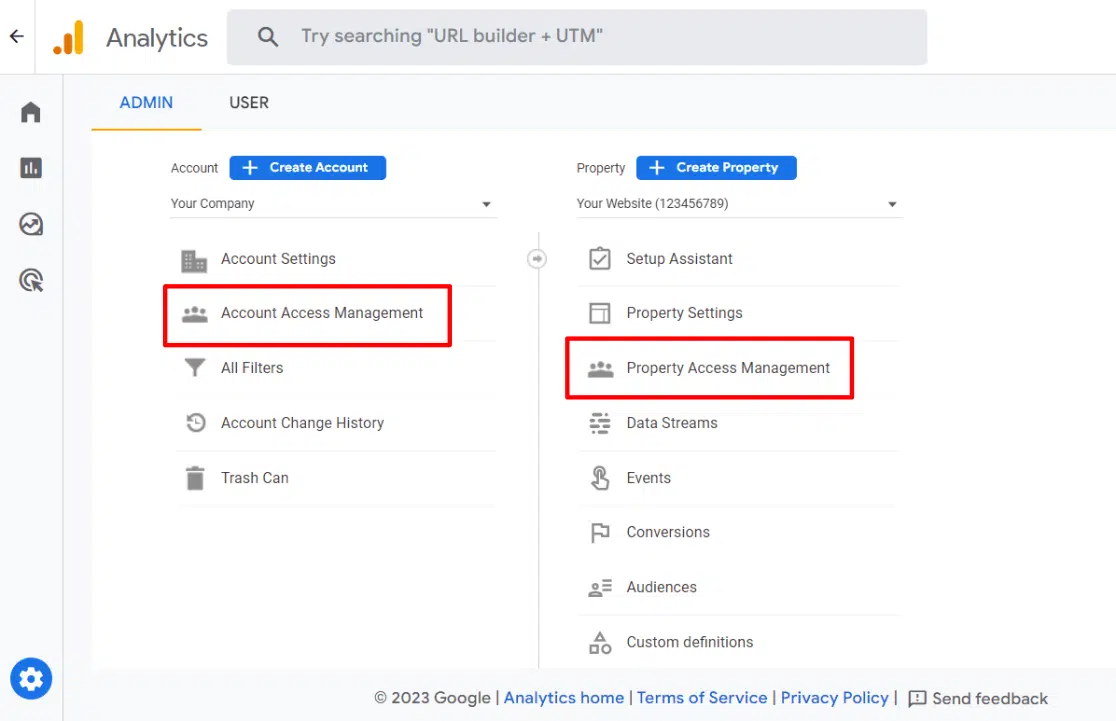
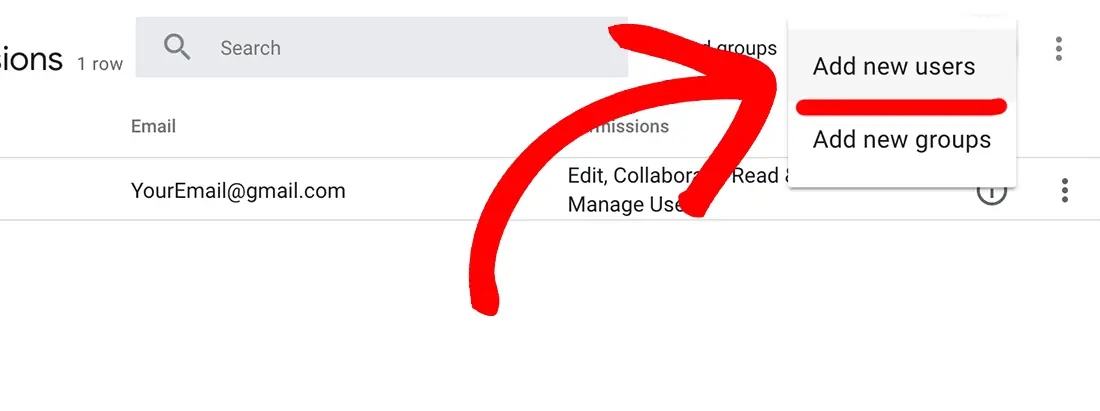
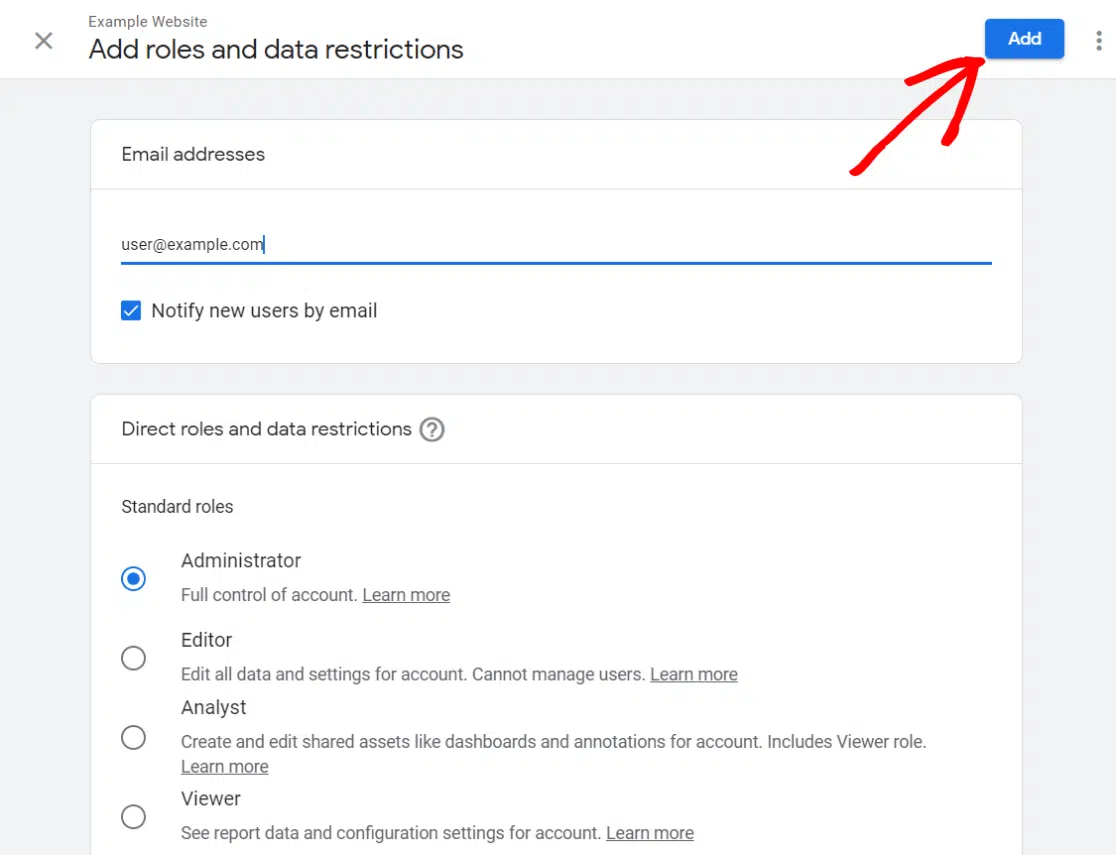
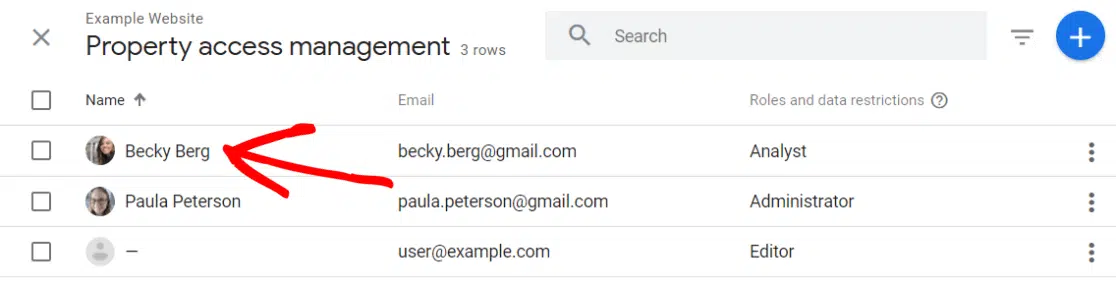
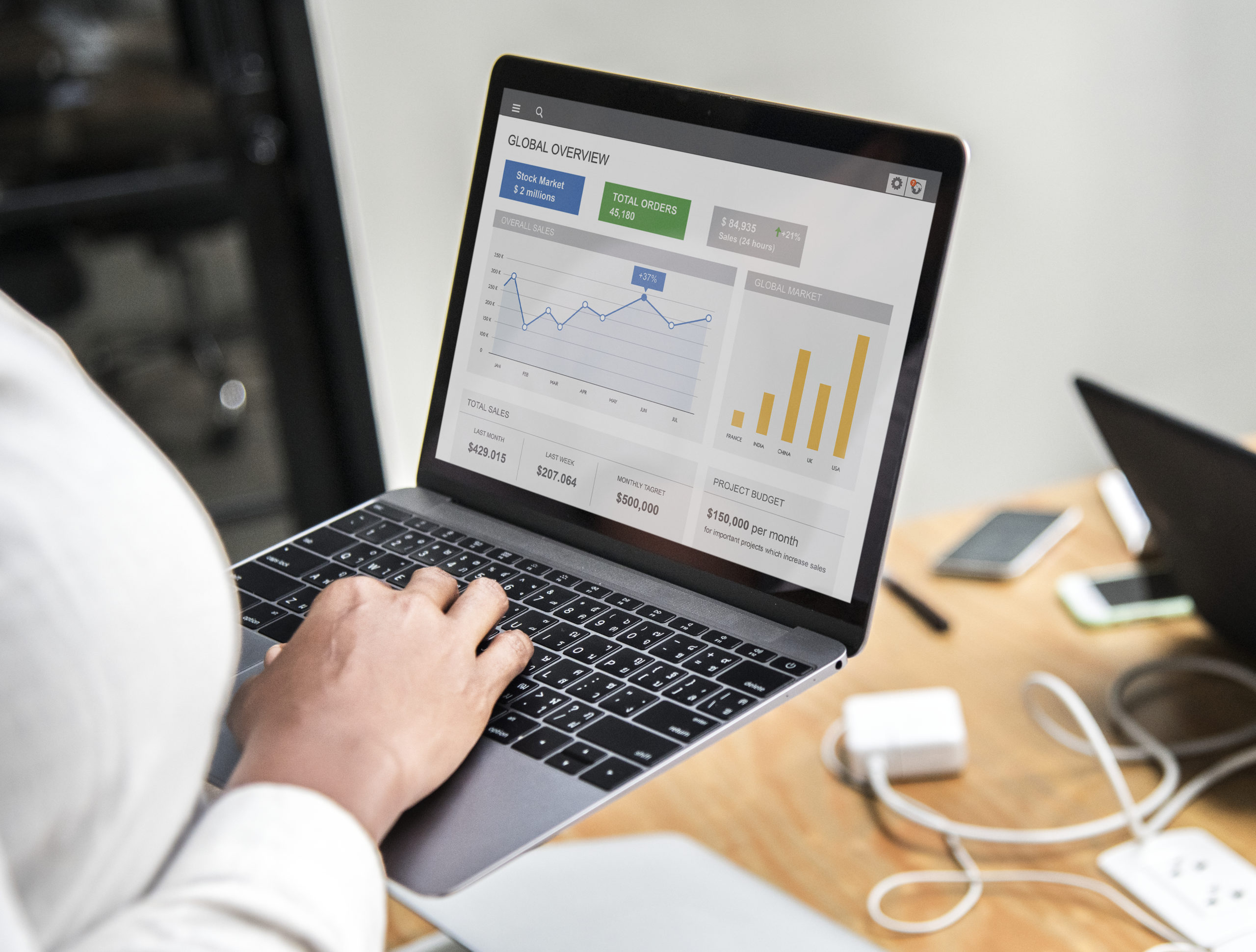

Comments: 0