How to Stop Google Ads on iPhone: A Comprehensive Guide

If you’re an iPhone user, you’ve probably encountered popping ads that can ruin your browsing experience. While these advertisements are a way for companies like Google to promote goods and services, they can become pretty irritating when you’re in the middle of something important or entertaining.
Most of these advertisements originate from Google, a popular search engine that depends on ads for revenue. However, these ads are not always relevant, and they can drastically disrupt your online routines. For iPhone users who value uninterrupted browsing, figuring out how to cancel these Google ads is a must.
If you’re tired of the constant barrage of promotional content, don’t worry. This guide is designed to help you sail through the process of disabling these unwelcome interruptions. Below, you’ll take a tour on how you can customise your ad preferences and manage ad personalisation on your iPhone.
By the end of this guide, you will have gained the requisite knowledge to limit the number of Google Ads you see on your iPhone browser to improve your overall online experience.
Google Ads Appearing on iPhones
With the evolution of the internet and mobile technology, advertisement platforms have evolved phenomenally. Among these, Google’s ad system is a titan in the digital ad space, including the ads that you see on your iPhone. These ads are designed to be relevant to your interests based on your online behavior.
Google Ads, formerly known as Google Adwords, is an online advertising service developed by Google. It shows ads to users when they use Google’s services like Search, YouTube, Google Maps etc., as well as on non-Google websites and apps that partner with Google to show ads. On your iPhone, you may see these ads while browsing the web or while using certain apps.
Different Types of Google Ads on iPhones
Not all Google ads you encounter on your iPhone are the same; they come in various formats. Some are search ads, appearing on Google’s search results pages in response to a search query. Others might be display ads that show up while you’re surfing the web. Further, you may see app ads when using different apps on your device. The goal of all these ads is to showcase products or services that might appeal to your interests.
- Search Ads: These ads appear based on relevant keywords in your Google search. They could be shown above, below or alongside the search results. Keywords must be relevant to the advertiser’s products or services.
- Display Ads: These are typically more visual and may appear on a range of websites that you visit. They are often related to the content of the website you are surfing.
- App Ads: These are advertisements that appear within the apps you use on your iPhone. They are often delivered via third-party networks that partner with Google.
Google does its best to make ads relevant and less intrusive. However, if you find these ads annoying, there are ways to limit or even stop them from appearing on your iPhone, while still being able to continue benefit from Google’s free services.
| Method | Description | Effectiveness | User Control | Difficulty Level |
|---|---|---|---|---|
| Ad Settings | Adjust ad settings in iPhone to limit ad personalization and tracking. | Limited control over some ads. | Some control, may need tweaking. | Easy |
| Use Ad Blockers | Install ad-blocking apps or browser extensions on your iPhone. | Blocks ads system-wide. | More control, may require setup. | Moderate |
| App Tracking | Review and adjust app tracking settings for individual apps on your iPhone. | Controls tracking for specific apps. | High control, tailored to apps. | Easy to Moderate |
| Limit Ad Tracking | Enable the “Limit Ad Tracking” feature in iPhone settings to restrict personalized ads. | Reduces personalized ad targeting. | Limited control over non-personalized ads. | Easy |
| In-App Purchases | Purchase premium versions of ad-supported apps to eliminate ads. | Eliminates ads in specific apps. | High control, tailored to specific apps. | Easy to Moderate |
| Browser Extensions | Use ad-blocking browser extensions if you primarily browse the web on your iPhone. | Blocks ads while browsing. | Limited to browser use. | Easy |
| Opt-Out of Tracking | Opt out of personalized ad tracking using the Advertiser Identifier (IDFA) settings. | Limits ad tracking for personalized ads. | Limited control over non-personalized ads. | Easy |
The Underlying Reasons for Seeing Google Advertisements on Your iPhone
At times, you might notice that your iPhone is filled with Google advertisements whenever you surf the web, or use an application. This could prompt you to wonder, “why do I see Google Advertising on my iOS device?” Essentially, these Google ads are triggered by your online activities and behavior, often appearing due to the usage of certain applications or websites that depend on ad revenue.
Monetizing through Google advertisements is a common strategy among free apps and websites. They allow Google to display advertisements to their users as an important source of income. This explains why you encounter Google ads in your iPhone when using these apps, or visiting these sites. But you might wonder, why are these specific ads showing? How does Google decide what ads to show?
How does Google Decide What Ads to Display?
Google uses complex algorithms to decide what ad to show to a user. First and foremost, it analyzes your online behavior, interests, and search history. It also co-ordinates this data with the demographic, geographic, and other factors that might be relevant for ad targeting. This means that the advertisements you see are personalized based on your online activities and the information Google has on you.
In addition, it’s important to note that these advertisements aren’t only confined to Google’s own sites or services like Google Search or YouTube. Google also has a vast network of partner websites and apps that display Google ads, known as the Google Display Network and Google AdSense for Content. Hence, it’s not uncommon to come across Google advertisements while using various apps on your iPhone, or browsing different sites.
Should You Be Concerned?
If you’re bothered by seeing Google ads on your iPhone, rest assured it’s a common phenomenon and not typically cause for alarm. However, if ad tracking or privacy is a concern for you, there are steps you can take to limit and control the kind of ads you see. You can alter your Google Ad settings, opt-out of personalized ads or even block certain advertisers entirely. Additionally, Apple itself provides tools on iOS to limit ad tracking, which can also be helpful.
Ways to Halt Advertisements from Google on iPhones
In today’s digital age, seeing ads while surfing the internet has become an almost inevitable occurrence. Ads, especially from Google, often pop up while using our iPhones, sometimes causing intrusion and inconvenience. However, a few strategies can be employed to curb these constant interruptions.
While it might seem impossible to entirely block Google advertisements from your iPhone, there are actually a handful of effective methods you can utilise. By tweaking a few settings, you can significantly reduce the number of ads showing up on your device.
Managing Google Account Ad Settings
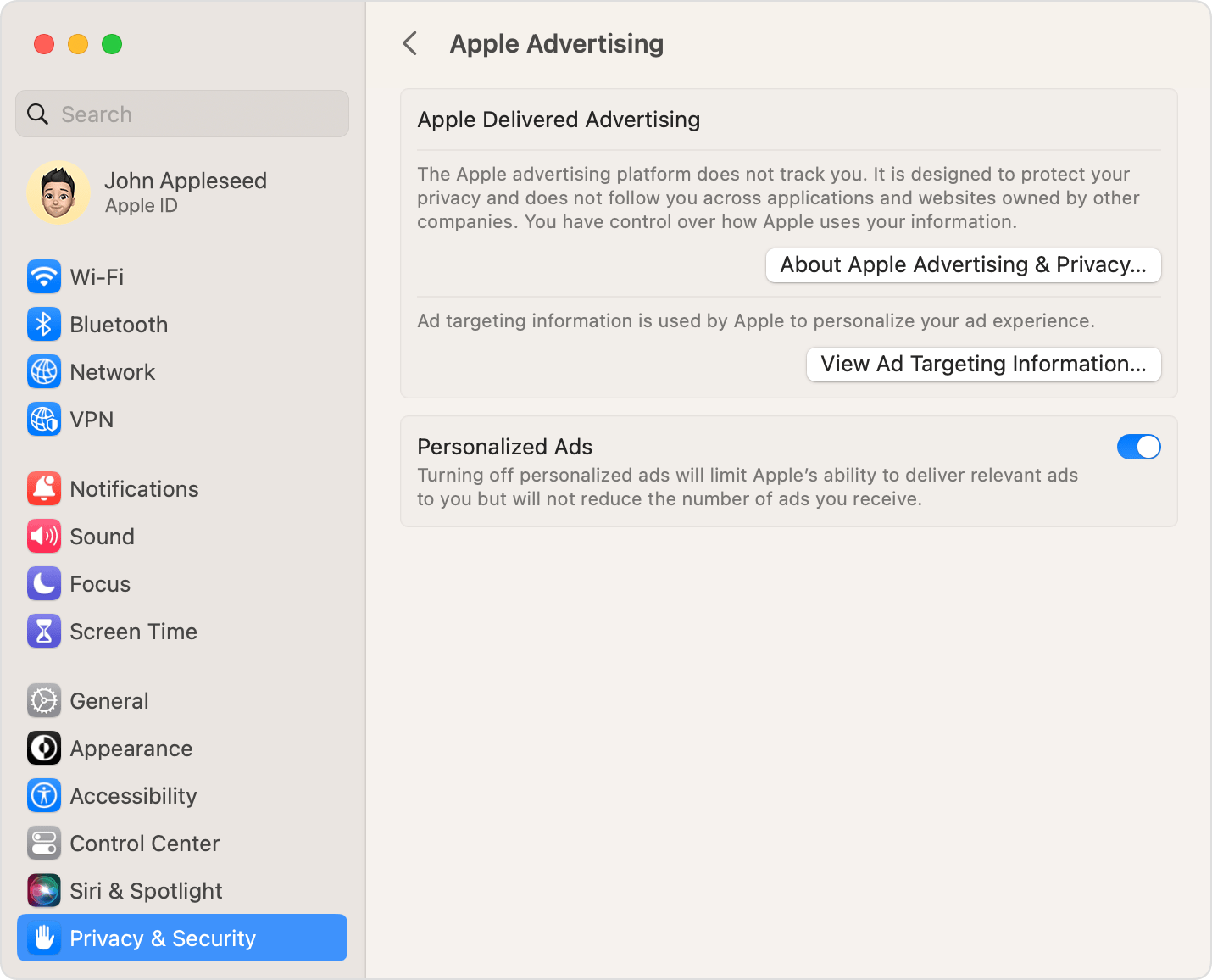
You can limit the number of ads you see by adjusting the ad settings in your Google account. It won’t totally eliminate ads, but it does effectively minimize ad interruptions.
- Open your browser and navigate to your Google Account settings.
- Find “Privacy & Security” and select “Ad settings.”
- Toggle the “Ad Personalization” option off. This prevents Google from personalizing ads based on your information.
Using Content Blockers
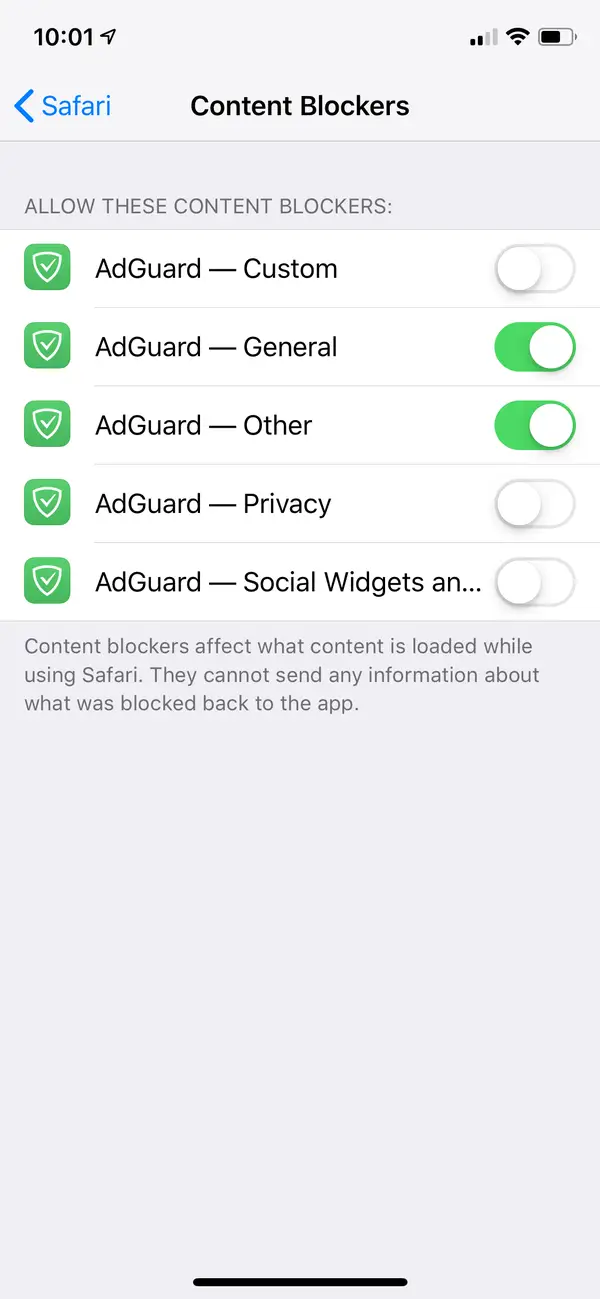
Content blockers, available in the App Store, can also help reduce ads. Certain apps, like AdGuard and 1Blocker, can prohibit ads from appearing in your Safari browser.
- AdGuard: This app provides a wide range of ad blocking capabilities. It has numerous filters and also allows whitelisting for certain websites. The app provides a free version, but the pro version offers more advanced features.
- 1Blocker: Known for its simplicity, 1Blocker effectively hides pop-up ads and banners. The app also has a paid version that gives access to more robust tools.
Enabling these apps requires diving into your iPhone settings. Go to “Settings,” choose “Safari,” and select “Content Blockers.” From there, you can enable the ad blocking apps.
Utilizing Ad-Free Browsers
Another way to keep Google ads at bay is by using ad-free browsers like the Brave Browser or Firefox Focus. They are designed to limit tracking and block ads, but they might not integrate as seamlessly with your iPhone compared to Safari.
Dealing with Unwanted Pop-up Ads on iPhone: Deleting History and Data Approach
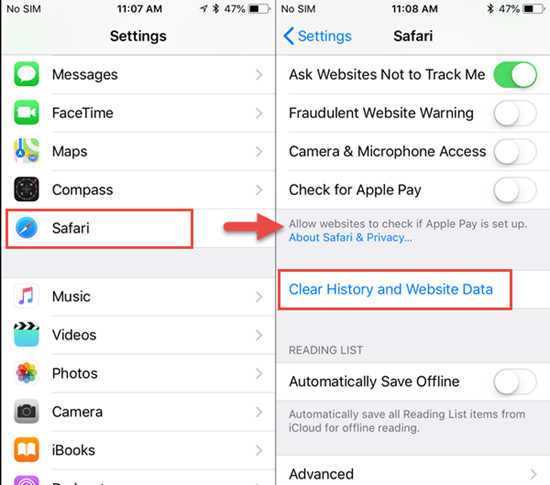
One of the ways used by smartphone users to deal with the common problem of intrusive Google-pushed advertisements on iPhone is wiping out browsing history and data. Deleting the accumulated historical data of your internet surfing activities often has a twofold benefit. It not only offers you a faster browsing experience by freeing up your device’s storage space, but it also helps in significantly minimizing the influx of personalized ads.
To use this approach, it’s crucial to understand Google’s advertising model. Google uses your search history to tailor ads based on your preferences, which might seem invasive and annoying at times. Hence, by erasing your browsing data, this advertising model can be disrupted, thereby reducing the frequency and personalization of the ads.
The Steps Towards Clearing Browsing History and Data on Google
The following guide takes you through the process of deleting all historical browsing and search data from your iPhone:
- Open the Google application on your iPhone.
- At the bottom right corner, select the profile picture or initial.
- Tap on the Manage your Google Account option.
- Select Data & Privacy and then opt Chrome.
- Under the Chrome tab, navigate to Clear browsing data.
- Choose the items you would like to erase and then tap on the Clear Browsing Data option.
- Confirm this action by simply tapping on Done.
Implementing these steps is recommended as it refreshes your recreational internet journey without the irritation of continuous ads. Please note that this method does not stop ads in entirety. Rather, it gears the online advertising machine to be less invasive and more generic in terms of their content due to the deletion of personalized data.
Switching off Advertisement Features from Google on Your iOS Device
While encountering advertisements can be useful at times, understanding how to prevent them from popping up on your iOS device can also improve your internet browsing experience. One method commonly used for dismissing Google adverts on an iPhone involves making adjustments in your settings. By gaining a deeper understanding of this process, you can navigate the internet on your iPhone without annoying distractions.
It’s important to note that while putting these steps into action won’t completely expel every ad on your device, the advertisements you see will no longer be based on your interests and may be less relevant to you. Businesses will not have the means to funnel their content via your personal details, minimizing the possibility of intrusive and personalized ads.
A Step-by-step Guide to Disable Google Ad Personalization on your iOS Device
- Open the ‘Settings’ application on your iPhone.
- Scroll down and tap on ‘Privacy’. This section is where Apple consolidates all the options for data protection and app permissions.
- Tap on ‘Apple Advertising’. This is where you can control how ads are personalized based on your app activity.
- Find the option ‘Personalized Ads’ and toggle the switch off. By doing this, Apple will stop using your app activity and browsing history to deliver personalized ads.
Bear in mind that this setting only affects Apple’s own advertising platform. For Google apps specifically, you will need to alter the ad settings within each app separately, for example, in Google Search, YouTube, or Google Maps etc.
Remember, it’s not about abolishing every single advert that flashes before your eyes, but increasing your control over your own digital space, and minimizing the level of personalized ad interventions through your data.
Adjusting User Options to Block Ads from Google
When it comes to using digital devices, maintaining privacy is often a major concern for users. Unwanted advertisements can often seem invasive, particularly when they appear on your iPhone incessantly. Google’s advertising model is designed around user preferences, but these can feel intrusive when they continuously pop up while performing tasks on your phone. Hence, learning to step out of Google’s advertising radar can bring about a significant improvement in your browsing experience.
The good news is, users have the ability to manage their settings to control how these advertisements are displayed. By adjusting your privacy settings, you can put an end to the relentless stream of Google ads. Here’s how it can be done.
A step-by-step guide to modifying your settings
- Begin by accessing your iPhone and opening Google’s main application.
- Select the ‘Settings’ option situated usually at the bottom right corner of the screen.
- Navigate through the settings until you find ‘Privacy and Security’, and select it.
- Among various options, find ‘Ads’ or ‘Ad settings’ and open it.
- An option labeled ‘Ad personalization’ or similar should appear. Turn it off.
- If the option to deactivate interest-based ads is available, ensure you select it.
- Finally, remember to save settings before you exit.
After following these simple steps, you should notice a significant decrease in the number of targeted advertisements popping up on your screen from Google. This doesn’t completely rule out all ads, however, it ensures the ones you see are less personalized to your browsing history, thereby protecting your privacy.
Remember: The effectiveness of these steps depends on the applications in use, and some may still show personalized advertisements. Always pay close attention while changing any settings on your phone to avoid any undesired outcome.
Using Ad Blockers to Restrict Google Advertisements on iPhones
Digital advertisements, notably Google ads on an iPhone, can sometimes be intrusive, compromising your overall browsing experience. Hence, it becomes necessary to adopt measures to inhibit their appearance. One of the well-known strategies used to prevent such interruptions involves installing ad-blocking tools on your device.
These applications are designed to control and reduce the presence of pop-ups, banners and video ads. They contribute to providing a cleaner and faster internet experience by minimizing distractions from unwanted promotions. This guide will demonstrate how you could make use of ad blockers to manage Google ads on your iPhone device.
Choosing and Installing the Right Ad Blocker
You might find a plethora of ad-blocking applications in the market. To select the ideal one for your needs, do some research focused on user reviews, the reputation of the developer, and specific features. Check whether the ad blocker offers whitelisting, allows customization, and guarantees privacy. Once a suitable ad blocker is found, follow the steps below:
- Visit the App Store on your iPhone.
- Search for the selected ad-blocking app.
- Tap on the ‘Get’ button to download and install the app.
- Once installed, head over to iPhone’s settings.
- Select Safari Settings and tap on ‘Content Blockers’.
- Activate the installed ad-blocking app from the list.
In summary, installing ad-blockers can be a reliable solution to restrict Google ads’ interruptions on your iPhone. It is a matter of personal preference to have a smooth browsing experience without hindrances from unwanted ads.
FAQ: How to Stop Pop-Up Ads on Your iPhone
How can I block pop-up ads on my iPad or iPhone?
You can block pop-up ads on your iPad or iPhone by enabling the built-in pop-up blocker in your web browser settings.
Is there a way to stop annoying ads on my iPhone games?
Yes, you can block ads on your iPhone games by using an ad blocker app available on the App Store.
Can I block Google ads on my iPhone or iPad?
Yes, you can block Google ads on your iPhone or iPad by using a third-party ad blocker app or configuring your browser settings to block ads.
What are the best ad blockers for iPhone?
Some of the best ad blockers for iPhone include Adblock Plus, AdGuard, and 1Blocker, which can be downloaded from the App Store.
How do I effectively block intrusive ads on my Android device?
To effectively block intrusive ads on your Android device, you can use ad blocker apps available on the Google Play Store.
Are there ways to avoid malicious ads while browsing on my mobile device?
Yes, you can avoid malicious ads on your mobile device by using a reputable ad blocker app and being cautious about the websites you visit.
Can I remove ads from Safari on my iPhone or iPad?
Yes, you can remove ads from Safari on your iPhone or iPad by configuring Safari’s settings to block pop-ups and ads.
What is the difference between a built-in ad blocker and a third-party ad blocker?
A built-in ad blocker is a feature included in some web browsers (like Safari) that can block pop-up ads. A third-party ad blocker is a separate app or extension that you install to block ads across various apps and websites.
How can I stop getting pesky ads on my Android device?
You can stop getting pesky ads on your Android device by using ad blocker apps from the Google Play Store and configuring your device’s ad settings.
Are there ways to have a web browsing experience free of ads?
Yes, you can have a web browsing experience free of ads by using ad blocker apps, configuring browser settings, and visiting ad-free websites or using subscription-based services.
How can I block ads on my iPhone and iPad?
You can block ads on your iPhone and iPad by using ad blocker apps available on the App Store or configuring your browser settings to block pop-up ads.
Is there a way to stop pop-up ads on my iPhone?
Yes, you can stop pop-up ads on your iPhone by enabling the built-in pop-up blocker in your web browser settings or by using a third-party ad blocker app.
Are there ways to block ads and pop-ups on Safari and Chrome browsers?
Yes, you can block ads and pop-ups on Safari and Chrome browsers by opening the settings of each respective browser and configuring the ad-blocking options.
How do I block ads on Android devices?
You can block ads on Android devices by using ad blocker apps available on the Google Play Store and by adjusting your device’s ad settings.
Can I reduce the number of ads I see while browsing online?
Yes, you can reduce the number of ads you see while browsing online by using ad blockers, opting for ad-free websites or services, and being cautious about the websites you visit.
What types of ads can I block on my iPhone or iPad?
You can block various types of ads, including pop-up ads, banner ads, video ads, and more, depending on the capabilities of your ad blocker app or browser settings.
How can I block ads on specific apps and games on my iOS device?
To block ads on specific apps and games on your iOS device, you can use ad blocker apps that offer in-app ad blocking or follow specific instructions provided by the app’s developer.
What steps can I take to avoid getting malware from ads and pop-ups?
To avoid getting malware from ads and pop-ups, it’s essential to use reputable ad blockers, avoid clicking on suspicious ads, and keep your device’s software up-to-date with security patches.
Is it possible to block ads from popping up on my mobile device?
Yes, you can prevent ads from popping up on your mobile device by configuring the pop-up blocker in your browser settings or using an ad blocker app.
How do I configure ad settings to block unwanted ads on my mobile device?
You can configure ad settings on your mobile device by going to the settings app, finding the ad or content settings section, and selecting options to block unwanted ads and pop-ups.
© PhoenixProject, with full or partial copying of the material, a link to the source is required.

Comments: 0