Adding Google Analytics to a Website
Register and Create a Google Analytics Account
Greetings, fellow digital adventurers! Today, we embark on a journey to unravel the secrets of the digital realm by learning how to register and create a Google Analytics account. Imagine this as opening the doors to a magical world of insights and data-driven decisions!
What is Google Analytics?
Before we dive into the enchanting world of analytics, let’s first grasp what Google Analytics truly is. Think of it as a magical crystal ball that grants you the power to peer into the hearts and minds of your website visitors. It’s like discovering a new land within your own kingdom of data.
Creating an Account
Just like a brave adventurer needs the right gear, you’ll need your Google Account as your magical key. If you don’t have one yet, swiftly create your Google Account. Imagine this as receiving your invitation to the grand feast of digital insights.
Setting Up Google Analytics
With your Google Account ready, it’s time to perform the ancient ritual of setting up Google Analytics. Traverse to the sacred domain of Google Analytics and sign in. This is where the magic begins.
Creating a Property
Imagine your website as a treasure island waiting to be discovered. You need a map to find it, and this map is your property in Google Analytics. Click on “Admin” and then “Create Property.” Name your treasure island (your website) and choose your time zone. It’s like planting a magical flag on your newfound land.
Your Tracking ID
As you gaze into the crystal ball, you’ll see a tracking ID gleaming within it. This ID is like a magical compass that guides you through the digital wilderness. Copy the ID, and let it be your guide as you embark on your data-driven journey.
Adding the Tracking Code
Every wizard needs a wand, and in the digital realm, your tracking code is your wand. Go to your website’s source code and insert this code just before the closing </head> tag. It’s like infusing your website with a touch of digital magic.
Unlocking Google Analytics Data Tracking
Now, like a sorcerer unveiling a spell, you’ll wait. Return to your Google Analytics account, and under “Admin,” click on “Tracking Info” and then “Tracking Code.” Here, you’ll see the status change to “Receiving Data.” Congratulations, you’ve unlocked the magic of data tracking!
Exploring Your Data
With your tracking code in place, your website becomes a magical realm full of insights. Return to your Google Analytics dashboard and start exploring. See the number of visitors, where they’re coming from, and how they interact with your website. It’s like becoming the keeper of a magical library.
Create a New Web Property
What is a Web Property?
Before we embark on our journey, let’s decipher the term web property. Imagine it as a virtual kingdom you’re about to build, a realm where you’ll uncover the mysteries of your online dominion. It’s like laying the foundation for your own enchanted castle amidst the digital landscape.
Google Analytics Account
To begin our adventure, you’ll need the right tools. Just as a sorcerer requires a wand, you’ll need a Google Analytics account as your magical key to this realm. Don’t possess this key yet? Fret not! Create your Google Analytics account and imagine it as receiving an invitation to a grand ball in the digital kingdom.
Creating a New Web Property
Now that you possess your key, it’s time to embark on the enchanting art of creating a new web property. Picture yourself as an architect, designing your virtual realm. As you enter your Google Analytics dashboard, click on “Admin,” and then “Create Property.” This is where the magic begins.
Name Your Web Property
Every kingdom has a name, and so does your web property. Imagine it as giving your castle its rightful title. Name your property and choose a time zone, like setting the sun’s schedule in your virtual land.
Your Tracking ID
Now comes the part where the ancient scrolls are revealed. In your property’s settings, you’ll discover your tracking ID, a unique code that binds your digital realm to Google Analytics. Copy this code, for it’s like the secret incantation that connects you to the world of data.
Placing the Tracking Code
Every sorcerer has their rituals, and for your web property, it involves the tracking code. This code is the bridge between your digital kingdom and the realm of data. Just as a blacksmith forges a sword, you’ll need to place this code just before the closing </head> tag of your website’s code.
Monitoring Your New Web Property in Google Analytics
With your code in place, it’s time to drink from the chalice of insight. Return to your Google Analytics dashboard and bask in the glory of your newly created web property. Under “Tracking Info” and “Tracking Code,” you’ll witness the magic of “Receiving Data” status. Your digital realm is now breathing, and data flows like a river of enchantment.
Now, like a chronicle of your digital odyssey, you can begin to explore. Return to your Google Analytics account, traverse the data-rich landscapes, and witness the stories told by each click, each scroll, and each interaction. It’s like becoming the chronicler of your own digital history.
Obtain the Tracking Code
What is the Tracking Code?
Before we venture into the heart of the matter, let’s unravel the essence of the term tracking code. Imagine it as a magical thread that weaves through your website’s fabric, allowing you to trace the footsteps of your visitors and understand their digital interactions. It’s like discovering a map that leads you to hidden treasures of insight.
Google Analytics Account
Just as a brave adventurer equips themselves with the right gear, you’ll need a Google Analytics account to embark on this quest. If you haven’t armed yourself with this digital tool yet, fear not! Create your Google Analytics account and imagine it as receiving a special compass to navigate the realm of data.
Accessing Your Tracking Code
With your compass (Google Analytics account) at the ready, it’s time to unroll the ancient scroll that holds your tracking code. Imagine it as uncovering an arcane manuscript that contains the key to deciphering the secrets of your website’s visitor journey. In your Google Analytics dashboard, navigate to “Admin,” and then “Tracking Info,” where the code awaits.
Copying Your Code
As you gaze upon the intricate lines of the tracking code, imagine it as a string of magical symbols that hold the power of insight. Copy this code, for it’s like acquiring a charm that grants you access to the hidden chambers of your website’s data.
Placing the Code
Every ritual has its steps, and for this enchanting journey, it’s the process of integrating the tracking code into your website’s HTML. Imagine it as a dance between your website and the realm of data. Just as a dancer needs the right rhythm, your code should be placed just before the closing </head> tag of your website’s HTML.
Monitoring Your Website with Google Analytics
With the code woven into your website’s fabric, imagine it as unlocking a magical portal to the world of data insights. Return to your Google Analytics dashboard and marvel at the transformation. The status changes to “Receiving Data,” and your website’s journey of being observed begins.
Exploring Your Insights
Like a historian studying ancient scrolls, you’re now ready to explore the chronicles of your website’s interactions. Return to your Google Analytics account, navigate through the rich tapestry of data reports, and witness the tales told by each visitor’s click, scroll, and engagement. It’s like deciphering the stories of a digital civilization.
Add the Code to the Website
What is the Code?
Before we dive into the heart of the matter, let’s unravel the essence of the term code. Think of it as the incantation that bridges the gap between the physical and the digital worlds. Just as an alchemist turns base metals into gold, this code transforms your website into a portal of insights and understanding.
Google Analytics Account
To embark on this magical journey, you’ll need the right tools. Picture yourself as a medieval knight gearing up for a noble quest—you’ll require a Google Analytics account. If you haven’t secured this digital sword yet, don’t fret! Create your Google Analytics account, and imagine it as receiving the emblem of a digital explorer.
Accessing Your Tracking Code
With your emblem (Google Analytics account) shining on your chest, it’s time to unroll the ancient scroll containing your tracking code. This code is like a map with intricate pathways that lead to a treasure trove of data insights. Navigate to “Admin” in your Google Analytics dashboard, and then to “Tracking Info,” where the code lies in wait.
Placing the Code
As you lay eyes upon the code, imagine it as musical notes waiting for your orchestration. It’s time for the dance of integration! Just as a composer weaves melodies into a symphony, you’ll insert the code just before the closing </head> tag of your website’s HTML. This is where the magic truly begins.
Your Website’s Journey
With the code elegantly entwined in your website’s digital fabric, imagine it as a key turning in a lock, opening a portal to a realm of data and insights. Return to your Google Analytics dashboard and observe the transformation. Your website is now a living entity, ready to share its story with you.
Exploring Data Insights
Imagine this moment as attending a grand ball in the digital realm. You’re now a guest of honor, and the guests are your data insights. Return to your Google Analytics account and witness the dance of numbers, where each click, scroll, and interaction comes alive in a breathtaking display of digital artistry.
Confirm Code Installation
What is the Tracking Code?
Before we dive into this thrilling adventure, let’s unravel the essence of the tracking code. Think of it as a digital guardian, a sentry that watches over your website and records every visitor’s step and interaction. Just as an observer at a grand ball notes every dance move, this code captures your website’s journey.
Google Analytics Account
To embark on this epic journey, envision yourself as a detective about to uncover a mystery. Just as a sleuth requires a magnifying glass, you’ll need a Google Analytics account. If you haven’t harnessed this tool yet, fret not! Create your Google Analytics account and consider it as receiving a key to a world of digital discovery.
Accessing Tracking Status
With your key (Google Analytics account) in hand, it’s time to unveil the truth behind your tracking code. Picture yourself as an archaeologist, carefully brushing off layers of dust to reveal an ancient artifact. Navigate to your Google Analytics dashboard, and within “Admin,” click on “Tracking Info” to discover the status of your tracking code.
Tracking Code Activation
As you see the status of your tracking code, imagine it as the final piece of a puzzle snapping into place. Your website’s journey of observation is about to commence. This is the moment of confirmation, like a nod of approval from the digital realm itself.
Observing Data Flow
Just as a conductor witnesses the orchestra come to life, you’ll now witness the magic of data flow. Return to your Google Analytics account and navigate through the various reports. Witness the symphony of digital interactions—the clicks, the scrolls, the engagement—each playing its unique role in the grand performance.
Reveling in the Insights
Imagine this moment as savoring the taste of victory after a hard-fought battle. With your tracking code confirmed, you’re now part of an exclusive club of data-driven explorers. Every report you explore, every insight you gather, is like adding a new page to the chronicles of your digital journey.
Generating Basic Reports and Analyzing Data with Google Analytics
What are Basic Reports?
Before we delve into the heart of the matter, let’s decipher the essence of basic reports. Think of them as windows into the soul of your website. Just as a painter uses colors to convey emotions, basic reports use data to paint a picture of your website’s performance. It’s like peering into a crystal ball that reveals the stories your data wants to tell.
Google Analytics Account
To embark on this exciting journey, equip yourself with the right tools. Imagine you’re a modern-day explorer packing your bag for an expedition—you’ll need a Google Analytics account. If you haven’t claimed your ticket to the data realm yet, create your Google Analytics account and consider it as receiving a compass that guides you through the digital wilderness.
Accessing Your Reports
With your compass (Google Analytics account) in hand, it’s time to witness the magic of generating basic reports. Picture yourself as an archaeologist dusting off an ancient artifact to reveal its secrets. Navigate to your Google Analytics dashboard and explore the various report sections, each one offering a unique perspective on your website’s performance.
Interpreting Reports
As you dive into the reports, imagine yourself as an alchemist decoding the language of data. Each metric is like an element waiting to be transformed into a potion of understanding. Click-through rates become whispers of user engagement, bounce rates speak of first impressions, and conversion rates unfold tales of success.
Storytelling with Data
Imagine this phase as crafting a digital epic, with data as your protagonist. Armed with insights from your reports, you now have the power to weave a narrative that resonates with your audience. Just as a bard captivates listeners with their tales, you can captivate stakeholders with stories backed by data.
Making Informed Decisions
Now, imagine attending a grand symphony, where each note resonates with your newfound insights. With your reports analyzed, you’re equipped to make informed decisions. Just as a conductor shapes the orchestra’s performance, you can shape your website’s future based on the symphony of data insights.
Exploring Further
Imagine this as setting sail on an endless sea of knowledge. As you generate more reports and analyze data, your understanding deepens, and your insights become sharper. Like a seasoned explorer, you’ll uncover hidden treasures in the form of trends, patterns, and opportunities that might have otherwise remained undiscovered.
Setting Up Goals and Tracking Conversions
What are Goals and Conversions?
Before we dive headfirst into this exciting adventure, let’s uncover the essence of goals and conversions. Think of goals as the guiding stars on your digital compass and conversions as the treasures you unearth along your journey. Just as an explorer seeks treasures, you aim to turn clicks into actions that bring value to your website.
Google Analytics Account
To embark on this thrilling journey, envision yourself as an intrepid explorer preparing for a daring expedition. Much like a compass points north, you’ll need a Google Analytics account to point you toward your goals. If you haven’t embarked on this digital odyssey yet, create your Google Analytics account and consider it as unlocking the door to a realm of digital insights.
Setting Up Goals
With your digital compass (Google Analytics account) in hand, it’s time to set your sights on setting up goals. Picture yourself as a pioneer planting flags to mark your achievements. Navigate to your Google Analytics dashboard and venture to “Admin,” where you’ll find the path to goal-setting glory.
Defining Goals
As you define your goals, imagine each one as a unique victory banner waving proudly in the digital wind. Whether it’s tracking sales, sign-ups, or downloads, these banners represent the milestones that mark your website’s success. Choose a name, select a goal type, and set the rules that signal a triumphant conversion.
Tracking Conversions
Imagine this as the moment your expedition hits a new milestone—tracking conversions. Just as explorers record new territories, you’ll track visitors who fulfill your goals. Return to your Google Analytics dashboard and navigate to “Conversions” to witness the digital footprints left behind by these accomplished journeys.
Analyzing Conversions
Now envision yourself as a master weaver crafting a tapestry of triumph. As you analyze your conversions, imagine each data point as a thread contributing to the grand design. Conversion rates, funnel visualizations, and attribution models become the colors that shape your tapestry of success.
Making Informed Decisions
Imagine this as a crescendo in the symphony of your digital journey. Armed with insights from your conversions, you’re now equipped to make informed decisions. Just as a composer shapes a symphony, you’ll shape your website’s strategy, amplifying the notes that lead to victory.
Continuous Exploration
Now imagine yourself as an eternal explorer, forever seeking new horizons. With goals set and conversions tracked, your journey is just beginning. Like a celestial navigator, you’ll chart new courses, uncover fresh insights, and constantly adapt your strategy for optimal success.
Exploring Additional Features of Setting Up Google Analytics
Exploring Google Analytics Additional Features
Before we set foot on this exciting expedition, let’s unveil the essence of additional features in Google Analytics. Think of them as secret passages to the heart of your data, allowing you to unlock advanced insights and understand the nuances of user behavior. It’s like discovering a hidden realm within the realm of analytics.
Setting Up Your Google Analytics Account
To embark on this thrilling journey, picture yourself as a modern-day explorer equipping for an uncharted adventure. Just as an explorer requires a compass, you’ll need a Google Analytics account to guide you. If you haven’t obtained this digital compass yet, create your Google Analytics account and imagine it as gaining access to a treasure map of digital insights.
Accessing the Additional Features
With your treasure map (Google Analytics account) in hand, it’s time to chart a course toward the additional features awaiting your discovery. Envision yourself as a brave captain steering your ship toward unexplored waters. Navigate to your Google Analytics dashboard and prepare to set sail by clicking into various sections to unveil the hidden gems.
Investigating the Features
Imagine this as being an archaeologist uncovering artifacts of immense value. Each additional feature is like an ancient relic offering advanced insights and capabilities. Enhanced Ecommerce reports, User Explorer, Custom Reports, and more become your tools to dissect data like a seasoned detective.
Applying the Insights
Imagine this phase as forging your own legend in the digital realm. Armed with advanced insights, you’re now equipped to craft strategies that resonate with your audience on a profound level. Just as a storyteller weaves a captivating tale, you’ll weave a narrative backed by data that captivates your users.
Elevating Your Strategy
Now, envision yourself as a virtuoso conductor orchestrating a symphony of insights. With additional features in hand, you can fine-tune your website’s performance, enhance user experiences, and make data-driven decisions that harmonize with your goals. It’s like conducting a grand performance of success.
Continuous Discovery
Imagine this as an endless journey of discovery, like a never-ending quest for knowledge. As you explore the depths of additional features, you’ll constantly unearth new insights, refine strategies, and adapt to the ever-evolving digital landscape. Your journey as a digital pioneer continues.
Manual Implementation vs. Plugin Use for Adding Google Analytics to a Website
| Aspect | Manual Implementation | Using a Plugin/Module |
|---|---|---|
| Complexity | Requires coding knowledge and expertise | No coding required, user-friendly |
| Time | Time-consuming process | Quick setup |
| Technical Skills | Coding skills needed | Basic computer skills required |
| Customization | Highly customizable | Limited customization options |
| Data Accuracy | Depends on correct implementation | Generally accurate |
| Tracking Types | Can implement specific tracking needs | Standard tracking features provided |
| Maintenance | Manual updates and troubleshooting | Plugin updates may handle changes |
| Performance Impact | Needs efficient coding for minimal impact | Plugin impact varies, may affect speed |
| Integration | Integrated directly into website’s code | Integrated via plugin/module |
| Compatibility | Must ensure compatibility with site tech | Plugin/module must be compatible |
| Learning Curve | Steeper learning curve | Shallow learning curve |
| Support and Updates | Self-managed, updates as needed | Plugin/module provider offers support |
| Cost | No additional cost | Some plugins/modules may be paid |
| Data Security | Can implement own security measures | Plugin/module security depends on provider |
| Advanced Features | Can implement advanced custom features | Limited by plugin/module capabilities |
FAQ: How to Add Google Analytics to a Website and Implement Google Analytics Tracking
How can I integrate Google Analytics 4 with my WordPress website?
Answer: To integrate Google Analytics 4 with your WordPress website, you need to add the global site tag (tracking code) provided by Google Analytics to every page of your site.
What’s the difference between Google Tag Manager and Google Analytics tracking?
Answer: Google Tag Manager is a tool that helps you manage various tags, including Google Analytics tracking codes, on your website without directly editing the code. Google Analytics tracking involves adding a tracking code to your website to gather data about user interactions.
Can I use Universal Analytics property with Google Analytics 4?
Answer: No, Google Analytics 4 and Universal Analytics are separate tracking methods. Google Analytics 4 uses a different tracking code and data structure. It’s recommended to create a new Google Analytics 4 property for your website.
How do I install Google Analytics on my WordPress website?
Answer: To install Google Analytics on your WordPress website, you can use a Google Analytics plugin or manually add the tracking code provided by Google to your website’s header or footer.
What’s the benefit of using Google Tag Manager for analytics tracking?
Answer: Google Tag Manager simplifies the process of managing and deploying various tracking codes, including Google Analytics, on your website. It offers a user-friendly interface and reduces the need for direct code editing.
How do I add the Google Analytics tracking code to my WordPress site?
Answer: You can add the Google Analytics tracking code to your WordPress site by pasting the code in the header or footer section of your website’s theme. Alternatively, you can use a plugin to insert the code.
Can I add Google Analytics to my new website using Google Tag Manager?
Answer: Yes, you can use Google Tag Manager to add Google Analytics tracking to your new website. Create a new Google Analytics 4 property and follow the instructions provided by Google Tag Manager to add the necessary tags.
What is a Google Analytics property and how do I add it to my website?
Answer: A Google Analytics property is a container for data collected from a website or app. To add a Google Analytics property to your website, you need to create a new property in your Google Analytics account and set up the tracking code.
Is it necessary to agree to Google Analytics’ terms of service when adding tracking to my website?
Answer: Yes, when you use Google Analytics to collect data from your website, you must agree to Google Analytics’ terms of service agreement, which outlines how data is collected and used.
How do I set up Google Analytics 4 for my WordPress website?
Answer: To set up Google Analytics 4 for your WordPress website, sign up for a Google Analytics account if you don’t have one, create a new Google Analytics 4 property, obtain the tracking code, and add it to your website using a plugin or manually editing the code.
Which website builder can I use to create my website and integrate it with Google Analytics?
Answer: You can use various website builders to create your website and then add your Google Analytics code to track user interactions.
How can I add my website to Google Analytics?
Answer: To add your website to Google Analytics, sign up for an account, create a new property for your website, and then follow the instructions to add the provided tracking code to your site.
Where do I need to paste the Google Analytics code on my website?
Answer: You should paste the Google Analytics tracking code in the header or footer section of every page of your website to ensure proper tracking.
Can I link my Google Ads account to Google Analytics for better insights?
Answer: Yes, by linking your Google Ads account to Google Analytics, you can gain more detailed insights into user behavior and advertising performance.
How do I integrate Google Analytics with a specific page of my website?
Answer: You can integrate Google Analytics with a specific page of your website by adding the tracking code to the HTML of that page.
What’s the process to connect my website to Google Analytics?
Answer: To connect your website to Google Analytics, create a new property for your website, obtain the tracking code, and add it to your website’s code.
Can I add a new website to my existing Google Analytics account?
Answer: Yes, you can add a new website to your existing Google Analytics account by creating a new property for the website and adding the corresponding tracking code.
How do I access and analyze the analytics data for my website?
Answer: To access and analyze your website’s analytics data, log in to your Google Analytics account and navigate to the specific property to view reports and insights.
How do I add Google Analytics to my WordPress website?
Answer: You can add Google Analytics to your WordPress website by using a plugin or manually inserting the tracking code into the header or footer of your website’s theme.
Does Google Analytics allow me to track user interactions across every page of my website?
Answer: Yes, Google Analytics provides the capability to track user interactions on every page of your website, allowing you to gather comprehensive data about user behavior.
© PhoenixProject, with full or partial copying of the material, a link to the source is required.


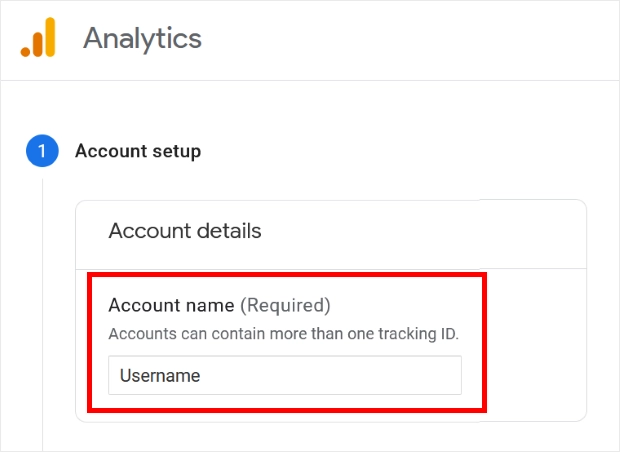

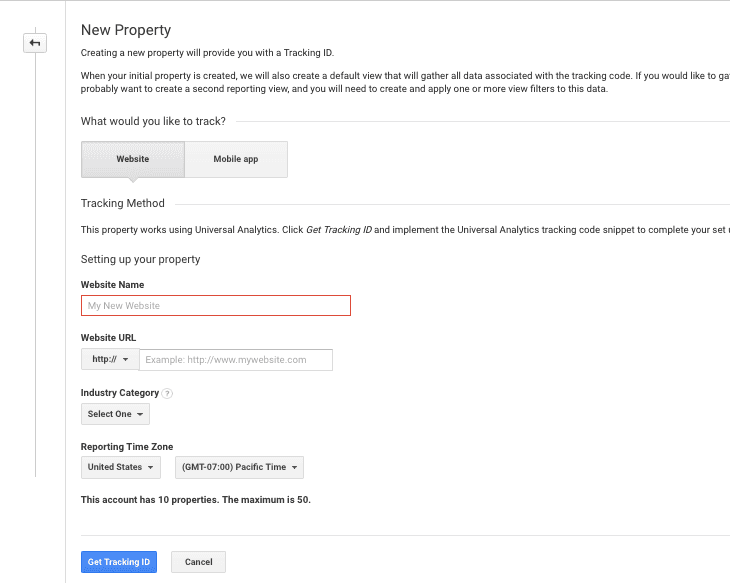

Comments: 0