Adding a site to Google Search Console
What is Google Search Console and what is it used for?
Google Search Console is a tool developed by Google that helps website owners track and analyze their presence in search engine results by checking URL addresses and adding new content.
With Google Search Console, you can get information about which pages of your website appear in Google search results. You can also receive notifications about indexing issues on your site and their resolutions by generating reports and setting up a sitemap file.
You can view search activity statistics such as the number of impressions, clicks, and positions in search results. Additionally, you can see the queries through which users find your site and the pages displayed in search results.
Google Search Console also allows you to review and fix errors such as incorrect page titles or descriptions, or broken links by using tags and configuration code.
Google Search Console is an important service for any website owner who wants to increase their visibility in search results and create a more effective SEO strategy. The tool helps website owners understand how users interact with their site in search results, including the queries they use and the pages they visit, allowing them to make their resource more user-friendly and accessible.
Why is it important to add a website to Google Search Console?
Adding your website to Google Search Console is important because it provides valuable insights and information about your site’s presence in Google search results. By adding your site to Google Search Console, you will be able to:
- Monitor the performance of your site in Google search results: You can track how often your site appears in search results, what queries users are using to find your site, and which pages are displayed in search results.
- Receive notifications about indexing issues: Google Search Console will alert you if there are any issues with indexing your site, such as crawling errors or security issues. This allows you to take action to resolve the issue and improve the visibility of your site in search results.
- Submit sitemaps and individual URL addresses: You can submit your sitemaps and individual URL addresses to Google for crawling, ensuring that all pages of your site are properly indexed and displayed in search results.
- Detect and fix technical issues: Google Search Console provides detailed information about any technical issues on your site, such as broken links or incorrect page titles, that can impact the visibility of your site in search results.
- Monitor mobile usability: Google Search Console provides information on how well your site performs on mobile devices, which is becoming increasingly important as more and more users access the internet from their mobile devices.
Google Search Console helps you manage your web resource and improve its position in search results. You can use it to verify ownership of your site, create a sitemap, and check the HTML code of your pages. Additionally, you can check the usage of tags and resource sections to ensure that all data on your site is displayed correctly in search results.
Google Search Console also provides information about how your site appears in search results, including featured snippets and knowledge panels, as well as click-through rate data. These insights can help you understand how your site is presented in search results and how users interact with it. Based on this information, you can make necessary changes to your site’s content and design to improve its visibility and ranking in search results.
To take full advantage of Google Search Console’s capabilities, you need to sign in to the service using your email address and verify your ownership of the site. Then, you can start analyzing the data and using the tools offered by Google Search Console to improve the ranking of your site’s pages in search results.
How to register an account?
To register an account on Google Search Console, follow these steps:
- Go to the Google Search Console website: Open a browser and go to the Google Search Console website (https://search.google.com/search-console).
- Sign in to your Google account: If you already have a Google account, sign in using your existing credentials.
- Click on the “Start now” button: On the Google Search Console page, click on the “Start now” button to begin the registration process.
- Add your website: In the pop-up window, enter the URL address of the website you want to add to Google Search Console.
- Choose the ownership verification method: Select the method of verifying ownership of the website that you want to use. You can choose verification methods such as HTML tag, DNS file, or Google Analytics authentication.
- Verify ownership: After completing all the steps, click on the “Add a property” button.
- Wait for the confirmation of successful account registration. At this point, Google Search Console will perform several checks to ensure that you are the actual owner of the site.
- Once the verification is successful, you can proceed to manage your project in Google Search Console.
Steps to add a site to Google Search Console
To add a website to Google Search Console, follow these steps:
- Go to the Google Search Console website.
- Sign in to your Google account.
- Click on the “Add property” button.
- Enter the URL address of the website you want to add in the respective field.
- Select the method of ownership verification. You can choose verification methods based on HTML file, meta tag, Google Analytics, or Google Tag Manager.
- Follow the instructions specific to the chosen verification method.
- After successful verification, click on the “Continue” button.
- You will then see information about your project, including indexing status and ownership verification status.
How to check if a site has been successfully added to Google Search Console?
To check if a website has been successfully added to Google Search Console, follow these steps:
- Sign in to your Google Search Console account.
- Find the site you added in the list of sites.
- Check the ownership verification status. If it says “Verified,” it means the site has been successfully added.
- Check for any errors in the console. If there are no errors, it is an additional indication that the site has been successfully added.
- Review the site’s traffic data to ensure that Google is indexing the site’s pages.
How to grant access (delegate permissions) in Google Search Console
To grant access to Google Search Console, follow these steps:
- Sign in to your Google Search Console account.
- Select the site for which you want to grant access.
- Click on the “Settings” button and select “Users and permissions”.
- Click on the “Add user” button.
- Enter the email of the user you want to grant access to.
- Select the level of access you want to grant.
- Click the “Add” button.
Now the user specified by the email address will have access to the Google Search Console for the selected site with the specified level of access.
© PhoenixProject, with full or partial copying of the material, a link to the source is required.

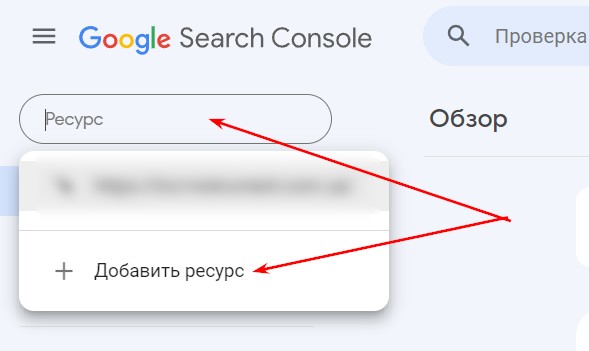
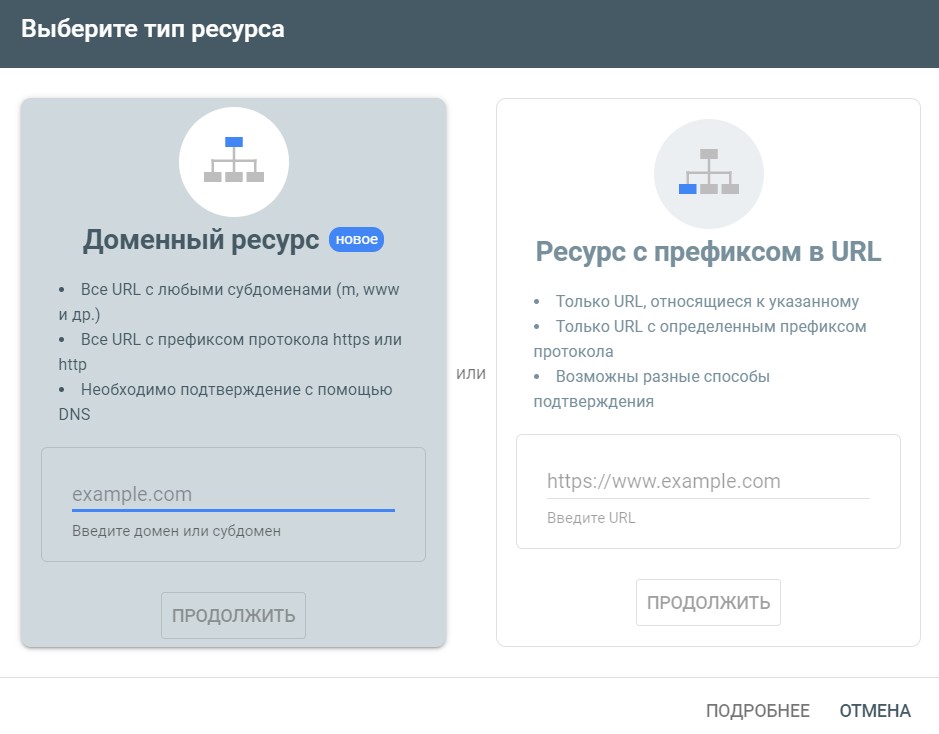
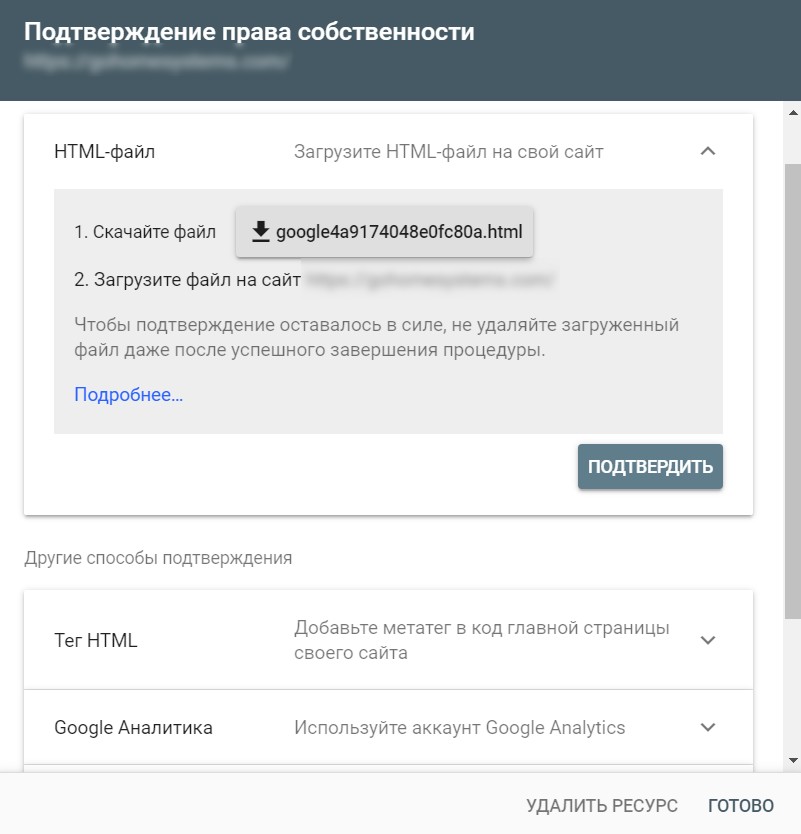
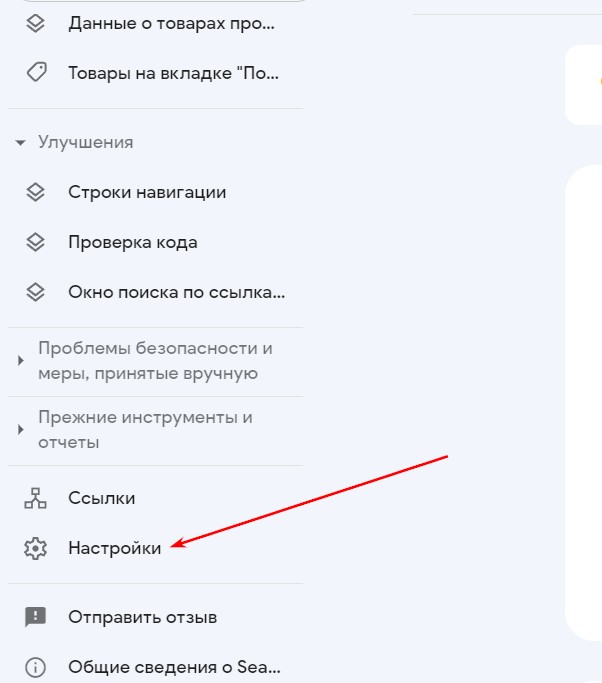
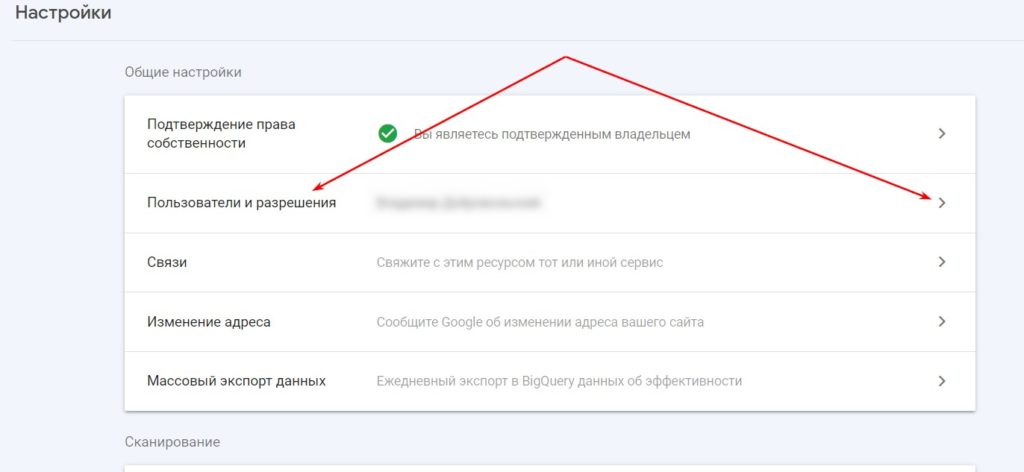
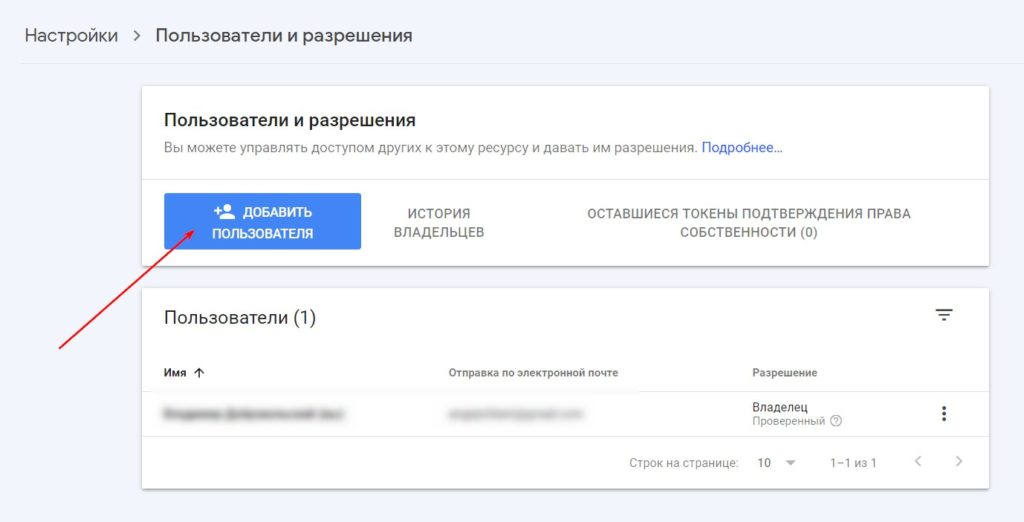
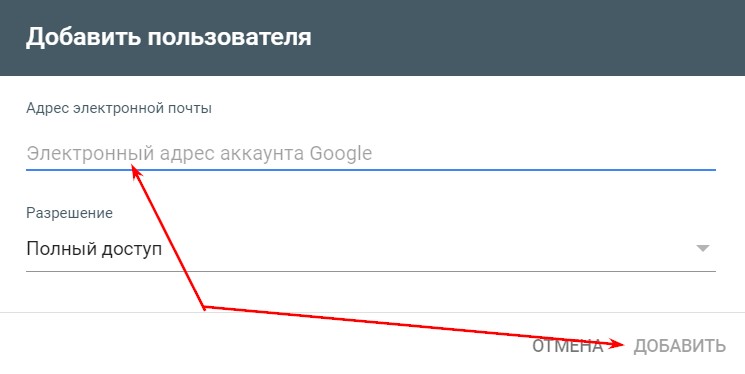
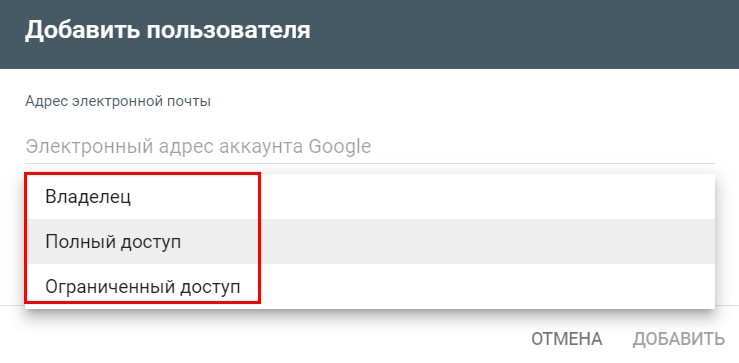

Comments: 0